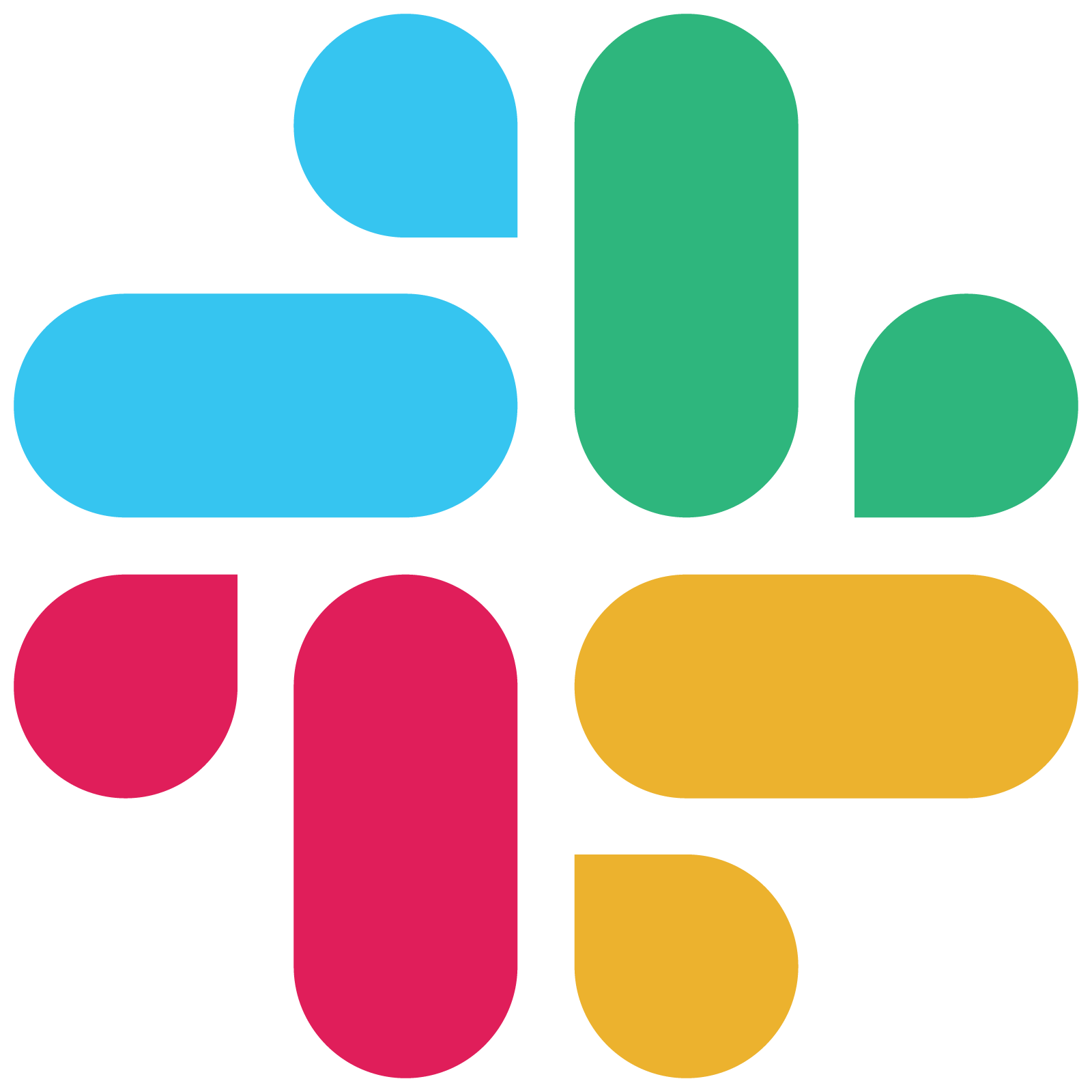
Slack
Slack
Send notifications to a Slack workspace using Netdata’s Agent alert notification feature, which supports dozens of endpoints, user roles, and more.
Setup
Prerequisites
- Slack app along with an incoming webhook, read Slack’s guide on the topic here.
- One or more channels to post the messages to
- Access to the terminal where Netdata Agent is running
Configuration
File
The configuration file name for this integration is health_alarm_notify.conf.
You can edit the configuration file using the edit-config script from the
Netdata config directory.
cd /etc/netdata 2>/dev/null || cd /opt/netdata/etc/netdata
sudo ./edit-config health_alarm_notify.conf
Options
The following options can be defined for this notification
| Name | Description | Default | Required |
|---|---|---|---|
| SEND_SLACK | Set SEND_SLACK to YES |
YES | True |
| SLACK_WEBHOOK_URL | set SLACK_WEBHOOK_URL to your Slack app’s webhook URL. |
True | |
| DEFAULT_RECIPIENT_SLACK | Set DEFAULT_RECIPIENT_SLACK to the Slack channel your Slack app is set to send messages to. The syntax for channels is #channel or channel. |
True |
Examples
Basic Configuration
#------------------------------------------------------------------------------
# slack (slack.com) global notification options
SEND_SLACK="YES"
SLACK_WEBHOOK_URL="https://hooks.slack.com/services/XXXXXXXX/XXXXXXXX/XXXXXXXXXXXXXXXXXXXXXXXXXXXXXXX"
DEFAULT_RECIPIENT_SLACK="#alarms"
Troubleshooting
Test Notification
You can run the following command by hand, to test alerts configuration:
# become user netdata
sudo su -s /bin/bash netdata
# enable debugging info on the console
export NETDATA_ALARM_NOTIFY_DEBUG=1
# send test alarms to sysadmin
/usr/libexec/netdata/plugins.d/alarm-notify.sh test
# send test alarms to any role
/usr/libexec/netdata/plugins.d/alarm-notify.sh test "ROLE"
Note that this will test all alert mechanisms for the selected role.