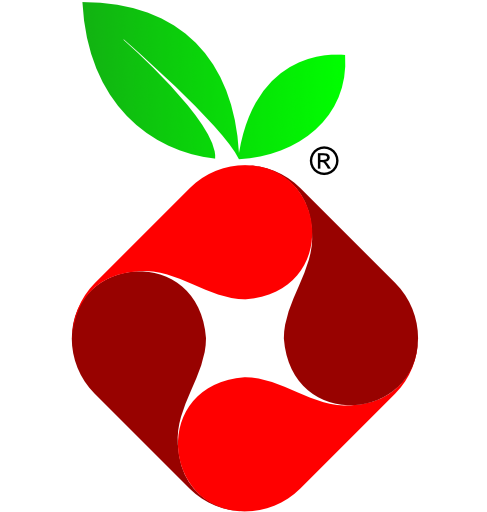
Pi-hole
Pi-hole
Plugin: go.d.plugin Module: pihole
Overview
This collector monitors Pi-hole instances using PHP API.
The data provided by the API is for the last 24 hours. All collected values refer to this time period and not to the module’s collection interval.
This collector is supported on all platforms.
This collector supports collecting metrics from multiple instances of this integration, including remote instances.
Default Behavior
Auto-Detection
This integration doesn’t support auto-detection.
Limits
The default configuration for this integration does not impose any limits on data collection.
Performance Impact
The default configuration for this integration is not expected to impose a significant performance impact on the system.
Setup
Prerequisites
No action required.
Configuration
File
The configuration file name for this integration is go.d/pihole.conf.
You can edit the configuration file using the edit-config script from the
Netdata config directory.
cd /etc/netdata 2>/dev/null || cd /opt/netdata/etc/netdata
sudo ./edit-config go.d/pihole.conf
Options
The following options can be defined globally: update_every, autodetection_retry.
| Name | Description | Default | Required |
|---|---|---|---|
| update_every | Data collection frequency. | 5 | no |
| autodetection_retry | Recheck interval in seconds. Zero means no recheck will be scheduled. | 0 | no |
| url | Server URL. | http://127.0.0.1 | yes |
| setup_vars_path | Path to setupVars.conf. This file is used to get the web password. | /etc/pihole/setupVars.conf | no |
| timeout | HTTP request timeout. | 5 | no |
| username | Username for basic HTTP authentication. | no | |
| password | Password for basic HTTP authentication. | no | |
| proxy_url | Proxy URL. | no | |
| proxy_username | Username for proxy basic HTTP authentication. | no | |
| proxy_password | Password for proxy basic HTTP authentication. | no | |
| method | HTTP request method. | GET | no |
| body | HTTP request body. | no | |
| headers | HTTP request headers. | no | |
| not_follow_redirects | Redirect handling policy. Controls whether the client follows redirects. | no | no |
| tls_skip_verify | Server certificate chain and hostname validation policy. Controls whether the client performs this check. | no | no |
| tls_ca | Certification authority that the client uses when verifying the server’s certificates. | no | |
| tls_cert | Client TLS certificate. | no | |
| tls_key | Client TLS key. | no |
Examples
Basic
A basic example configuration.
jobs:
- name: local
url: http://127.0.0.1
HTTPS with self-signed certificate
Remote instance with enabled HTTPS and self-signed certificate.
jobs:
- name: local
url: https://203.0.113.11
tls_skip_verify: yes
password: 1ebd33f882f9aa5fac26a7cb74704742f91100228eb322e41b7bd6e6aeb8f74b
Multi-instance
Note: When you define multiple jobs, their names must be unique.
Collecting metrics from local and remote instances.
jobs:
- name: local
url: http://127.0.0.1
- name: remote
url: http://203.0.113.10
password: 1ebd33f882f9aa5fac26a7cb74704742f91100228eb322e41b7bd6e6aeb8f74b
Metrics
Metrics grouped by scope.
The scope defines the instance that the metric belongs to. An instance is uniquely identified by a set of labels.
Per Pi-hole instance
These metrics refer to the entire monitored application.
This scope has no labels.
Metrics:
| Metric | Dimensions | Unit |
|---|---|---|
| pihole.dns_queries_total | queries | queries |
| pihole.dns_queries | cached, blocked, forwarded | queries |
| pihole.dns_queries_percentage | cached, blocked, forwarded | percentage |
| pihole.unique_clients | unique | clients |
| pihole.domains_on_blocklist | blocklist | domains |
| pihole.blocklist_last_update | ago | seconds |
| pihole.unwanted_domains_blocking_status | enabled, disabled | status |
| pihole.dns_queries_types | a, aaaa, any, ptr, soa, srv, txt | percentage |
| pihole.dns_queries_forwarded_destination | cached, blocked, other | percentage |
Alerts
The following alerts are available:
| Alert name | On metric | Description |
|---|---|---|
| pihole_blocklist_last_update | pihole.blocklist_last_update | gravity.list (blocklist) file last update time |
| pihole_status | pihole.unwanted_domains_blocking_status | unwanted domains blocking is disabled |
Troubleshooting
Debug Mode
Important: Debug mode is not supported for data collection jobs created via the UI using the Dyncfg feature.
To troubleshoot issues with the pihole collector, run the go.d.plugin with the debug option enabled. The output
should give you clues as to why the collector isn’t working.
-
Navigate to the
plugins.ddirectory, usually at/usr/libexec/netdata/plugins.d/. If that’s not the case on your system, opennetdata.confand look for thepluginssetting under[directories].cd /usr/libexec/netdata/plugins.d/ -
Switch to the
netdatauser.sudo -u netdata -s -
Run the
go.d.pluginto debug the collector:./go.d.plugin -d -m pihole
Getting Logs
If you’re encountering problems with the pihole collector, follow these steps to retrieve logs and identify potential issues:
- Run the command specific to your system (systemd, non-systemd, or Docker container).
- Examine the output for any warnings or error messages that might indicate issues. These messages should provide clues about the root cause of the problem.
System with systemd
Use the following command to view logs generated since the last Netdata service restart:
journalctl _SYSTEMD_INVOCATION_ID="$(systemctl show --value --property=InvocationID netdata)" --namespace=netdata --grep pihole
System without systemd
Locate the collector log file, typically at /var/log/netdata/collector.log, and use grep to filter for collector’s name:
grep pihole /var/log/netdata/collector.log
Note: This method shows logs from all restarts. Focus on the latest entries for troubleshooting current issues.
Docker Container
If your Netdata runs in a Docker container named “netdata” (replace if different), use this command:
docker logs netdata 2>&1 | grep pihole