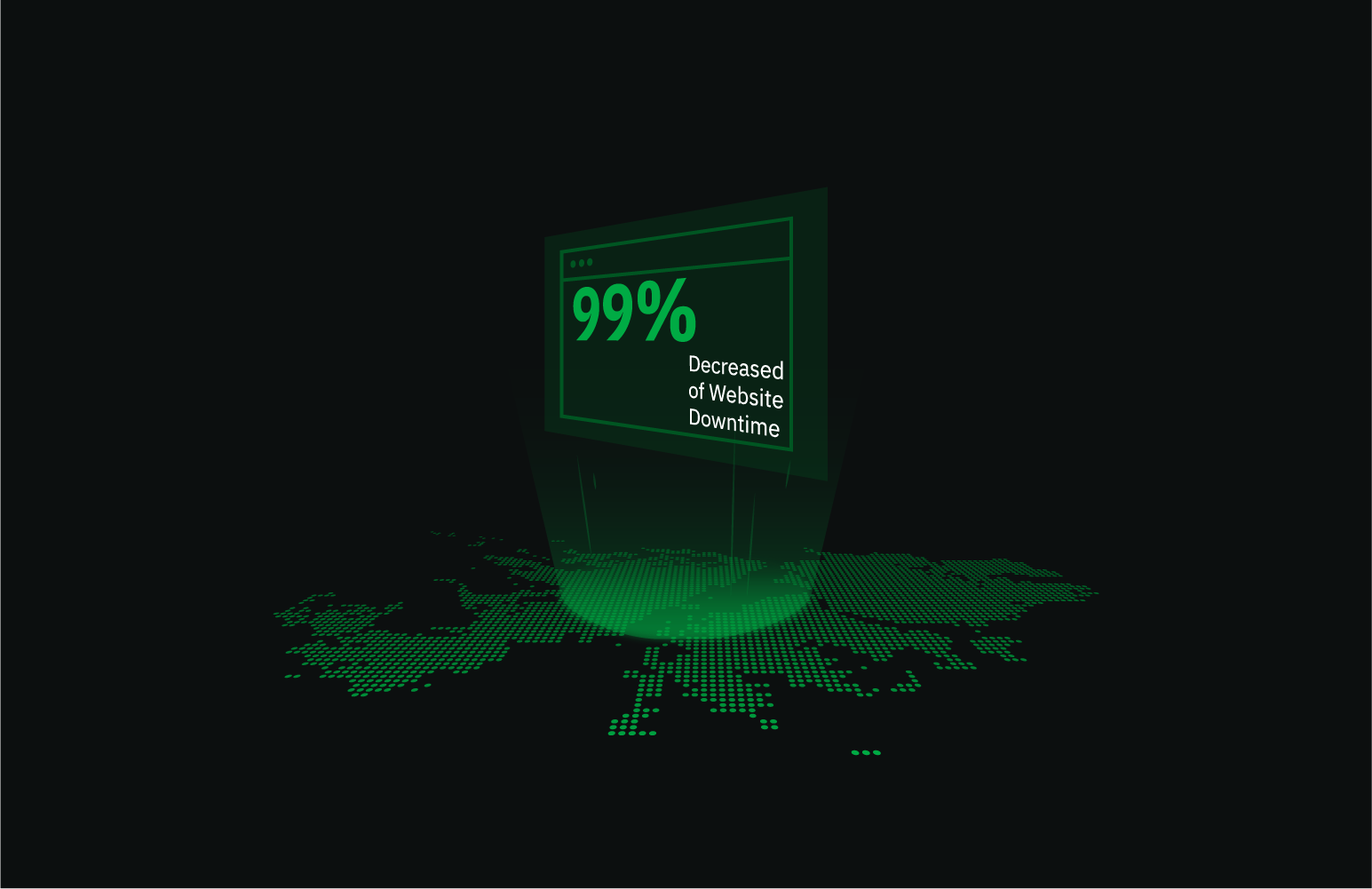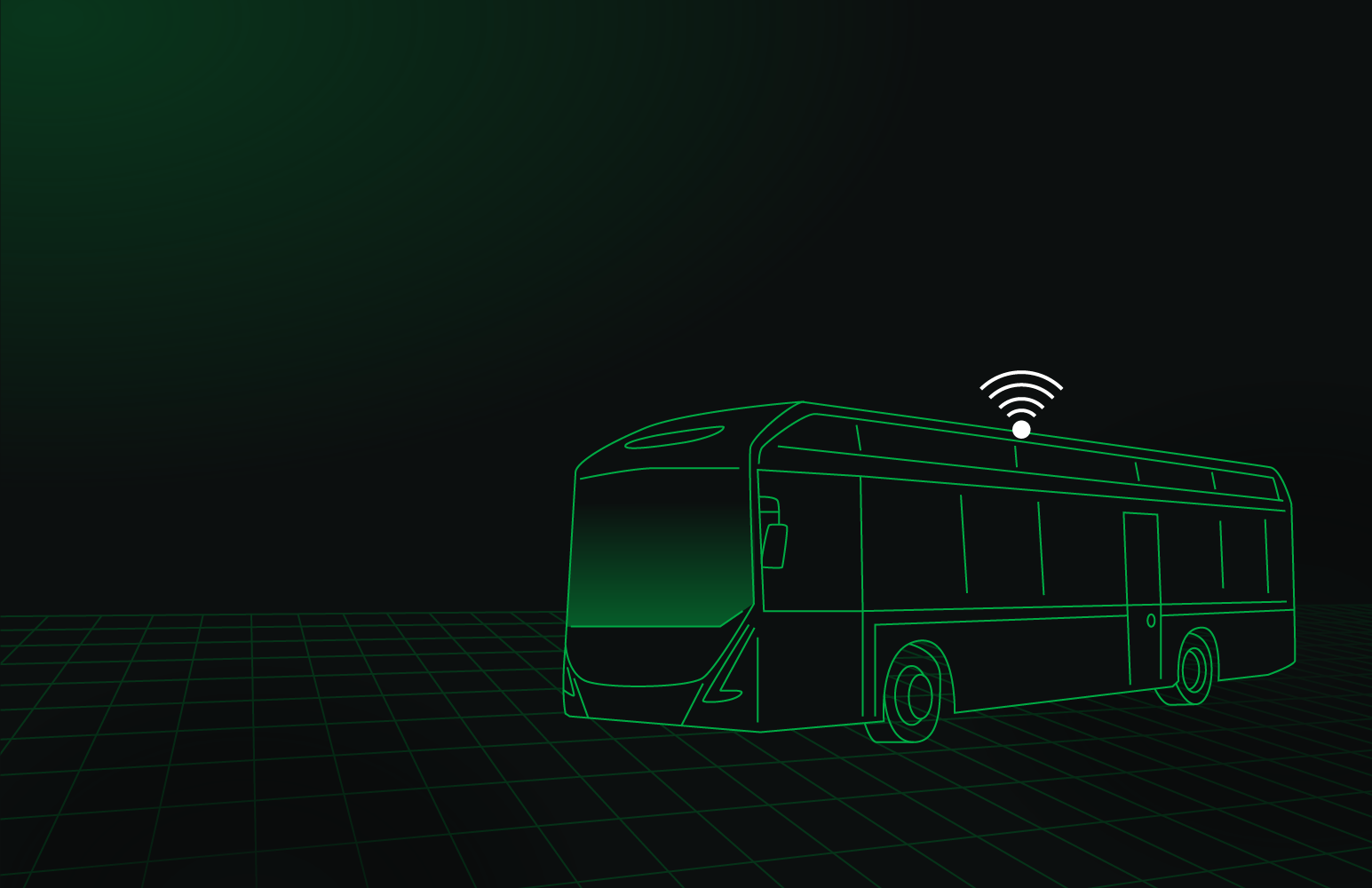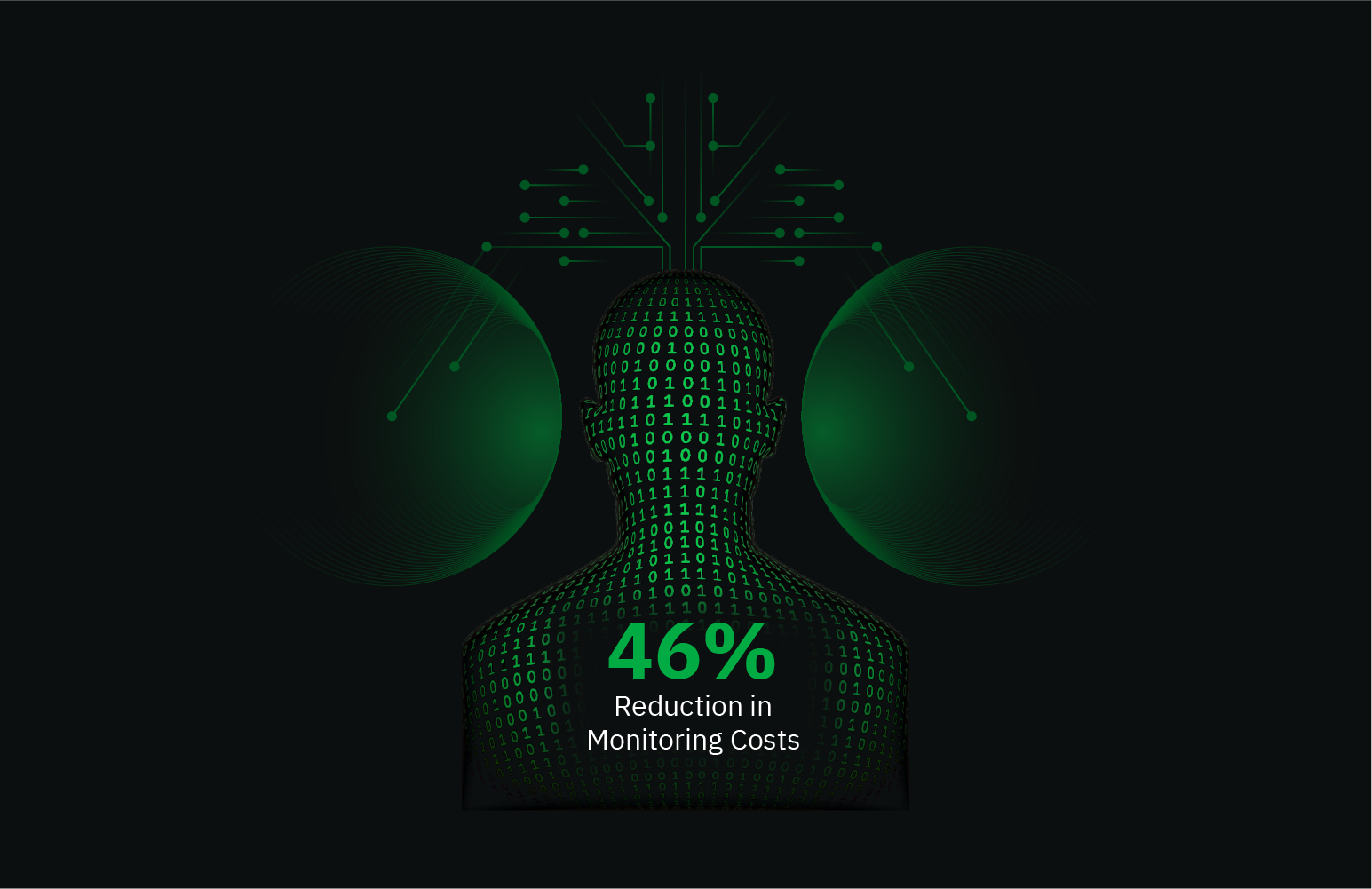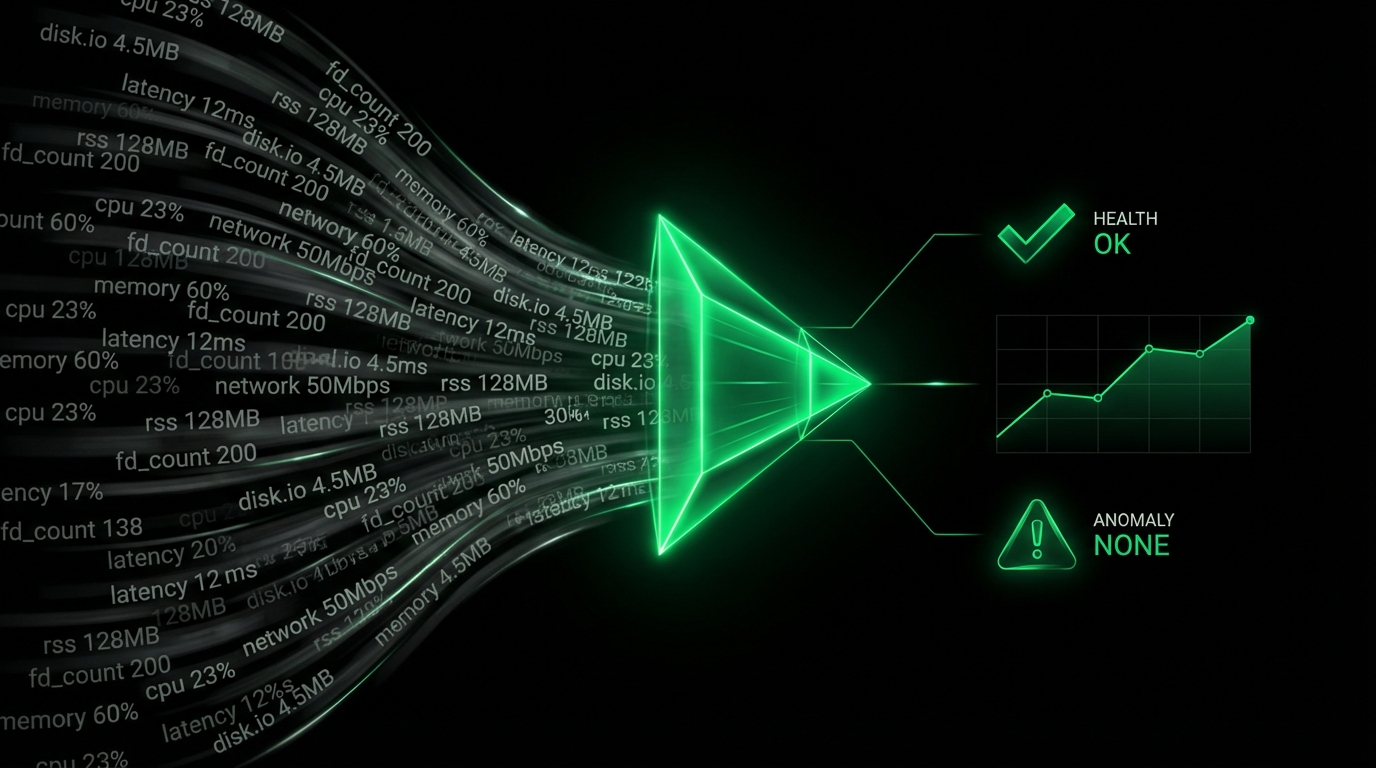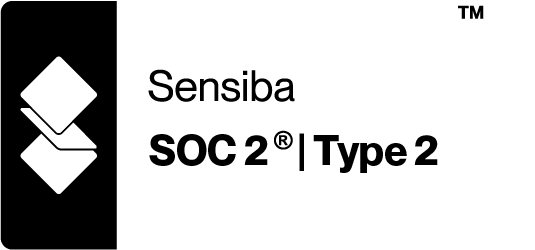Systemd Units
Plugin: go.d.plugin
Module: systemdunits
Overview
This collector monitors the state of Systemd units and unit files.
This collector is supported on all platforms.
This collector supports collecting metrics from multiple instances of this integration, including remote instances.
Default Behavior
Auto-Detection
This integration doesn’t support auto-detection.
Limits
The default configuration for this integration does not impose any limits on data collection.
The default configuration for this integration is not expected to impose a significant performance impact on the system.
Setup
You can configure the systemdunits collector in two ways:
| Method | Best for | How to |
|---|
| UI | Fast setup without editing files | Go to Nodes → Configure this node → Collectors → Jobs, search for systemdunits, then click + to add a job. |
| File | If you prefer configuring via file, or need to automate deployments (e.g., with Ansible) | Edit go.d/systemdunits.conf and add a job. |
:::important
UI configuration requires paid Netdata Cloud plan.
:::
Prerequisites
No action required.
Configuration
Options
The following options can be defined globally: update_every, autodetection_retry.
| Group | Option | Description | Default | Required |
|---|
| Collection | update_every | Data collection frequency. | 1 | no |
| autodetection_retry | Recheck interval in seconds. Zero means no recheck will be scheduled. | 0 | no |
| timeout | System bus requests timeout. | 1 | no |
| Units | include | Systemd units selector. | *.service | no |
| skip_transient | If set, skip data collection for systemd transient units. | false | no |
| Unit Files | collect_unit_files | If set to true, collect the state of installed unit files. Enabling this may increase system overhead. | false | no |
| collect_unit_files_every | Interval for querying systemd about unit files and their enablement state, measured in seconds. Data is cached for this interval to reduce system overhead. | 300 | no |
| include_unit_files | Systemd unit files selector. | *.service | no |
include
Systemd units matching the selector will be monitored.
includes:
- pattern1
- pattern2
include_unit_files
Systemd unit files matching the selector will be monitored.
includes:
- pattern1
- pattern2
via UI
Configure the systemdunits collector from the Netdata web interface:
- Go to Nodes.
- Select the node where you want the systemdunits data-collection job to run and click the :gear: (Configure this node). That node will run the data collection.
- The Collectors → Jobs view opens by default.
- In the Search box, type systemdunits (or scroll the list) to locate the systemdunits collector.
- Click the + next to the systemdunits collector to add a new job.
- Fill in the job fields, then click Test to verify the configuration and Submit to save.
- Test runs the job with the provided settings and shows whether data can be collected.
- If it fails, an error message appears with details (for example, connection refused, timeout, or command execution errors), so you can adjust and retest.
via File
The configuration file name for this integration is go.d/systemdunits.conf.
The file format is YAML. Generally, the structure is:
update_every: 1
autodetection_retry: 0
jobs:
- name: some_name1
- name: some_name2
You can edit the configuration file using the edit-config script from the
Netdata config directory.
cd /etc/netdata 2>/dev/null || cd /opt/netdata/etc/netdata
sudo ./edit-config go.d/systemdunits.conf
Examples
Service units
Collect state of all service type units.
jobs:
- name: service
include:
- '*.service'
One specific unit
Collect state of one specific unit.
jobs:
- name: my-specific-service
include:
- 'my-specific.service'
All unit types
Collect state of all units.
jobs:
- name: my-specific-service-unit
include:
- '*'
Multi-instance
Note: When you define multiple jobs, their names must be unique.
Collect state of all service and socket type units.
jobs:
- name: service
include:
- '*.service'
- name: socket
include:
- '*.socket'
Metrics
Metrics grouped by scope.
The scope defines the instance that the metric belongs to. An instance is uniquely identified by a set of labels.
Per unit
These metrics refer to the systemd unit.
Labels:
| Label | Description |
|---|
| unit_name | systemd unit name |
Metrics:
| Metric | Dimensions | Unit |
|---|
| systemd.service_unit_state | active, inactive, activating, deactivating, failed | state |
| systemd.socket_unit_state | active, inactive, activating, deactivating, failed | state |
| systemd.target_unit_state | active, inactive, activating, deactivating, failed | state |
| systemd.path_unit_state | active, inactive, activating, deactivating, failed | state |
| systemd.device_unit_state | active, inactive, activating, deactivating, failed | state |
| systemd.mount_unit_state | active, inactive, activating, deactivating, failed | state |
| systemd.automount_unit_state | active, inactive, activating, deactivating, failed | state |
| systemd.swap_unit_state | active, inactive, activating, deactivating, failed | state |
| systemd.timer_unit_state | active, inactive, activating, deactivating, failed | state |
| systemd.scope_unit_state | active, inactive, activating, deactivating, failed | state |
| systemd.slice_unit_state | active, inactive, activating, deactivating, failed | state |
Per unit file
These metrics refer to the systemd unit file.
Labels:
| Label | Description |
|---|
| unit_file_name | systemd unit file name |
| unit_file_type | systemd unit file type |
Metrics:
| Metric | Dimensions | Unit |
|---|
| systemd.unit_file_state | enabled, enabled-runtime, linked, linked-runtime, alias, masked, masked-runtime, static, disabled, indirect, generated, transient, bad | state |
Alerts
The following alerts are available:
Troubleshooting
Debug Mode
Important: Debug mode is not supported for data collection jobs created via the UI using the Dyncfg feature.
To troubleshoot issues with the systemdunits collector, run the go.d.plugin with the debug option enabled. The output
should give you clues as to why the collector isn’t working.
Navigate to the plugins.d directory, usually at /usr/libexec/netdata/plugins.d/. If that’s not the case on
your system, open netdata.conf and look for the plugins setting under [directories].
cd /usr/libexec/netdata/plugins.d/
Switch to the netdata user.
Run the go.d.plugin to debug the collector:
./go.d.plugin -d -m systemdunits
To debug a specific job:
./go.d.plugin -d -m systemdunits -j jobName
Getting Logs
If you’re encountering problems with the systemdunits collector, follow these steps to retrieve logs and identify potential issues:
- Run the command specific to your system (systemd, non-systemd, or Docker container).
- Examine the output for any warnings or error messages that might indicate issues. These messages should provide clues about the root cause of the problem.
System with systemd
Use the following command to view logs generated since the last Netdata service restart:
journalctl _SYSTEMD_INVOCATION_ID="$(systemctl show --value --property=InvocationID netdata)" --namespace=netdata --grep systemdunits
System without systemd
Locate the collector log file, typically at /var/log/netdata/collector.log, and use grep to filter for collector’s name:
grep systemdunits /var/log/netdata/collector.log
Note: This method shows logs from all restarts. Focus on the latest entries for troubleshooting current issues.
Docker Container
If your Netdata runs in a Docker container named “netdata” (replace if different), use this command:
docker logs netdata 2>&1 | grep systemdunits