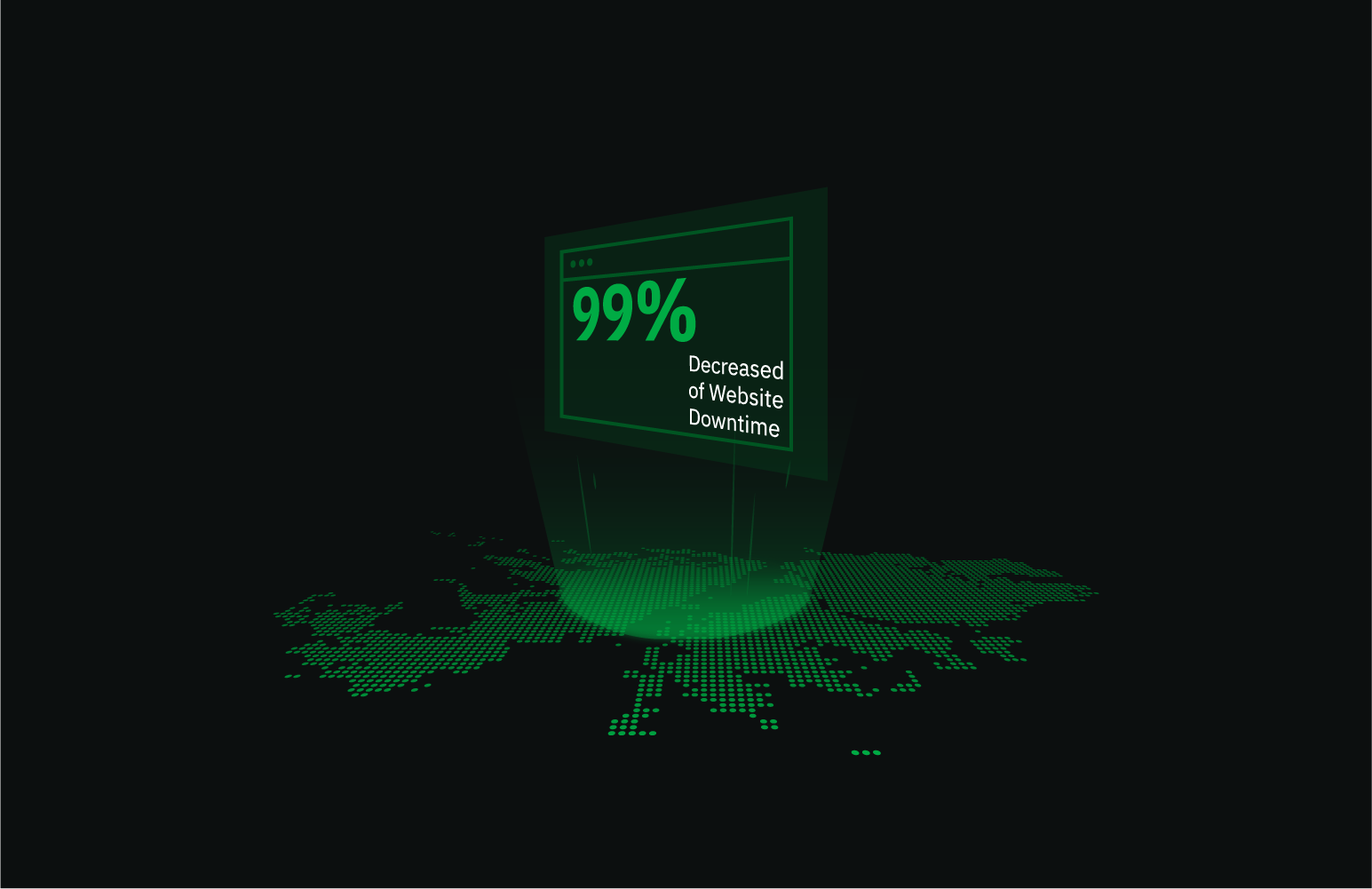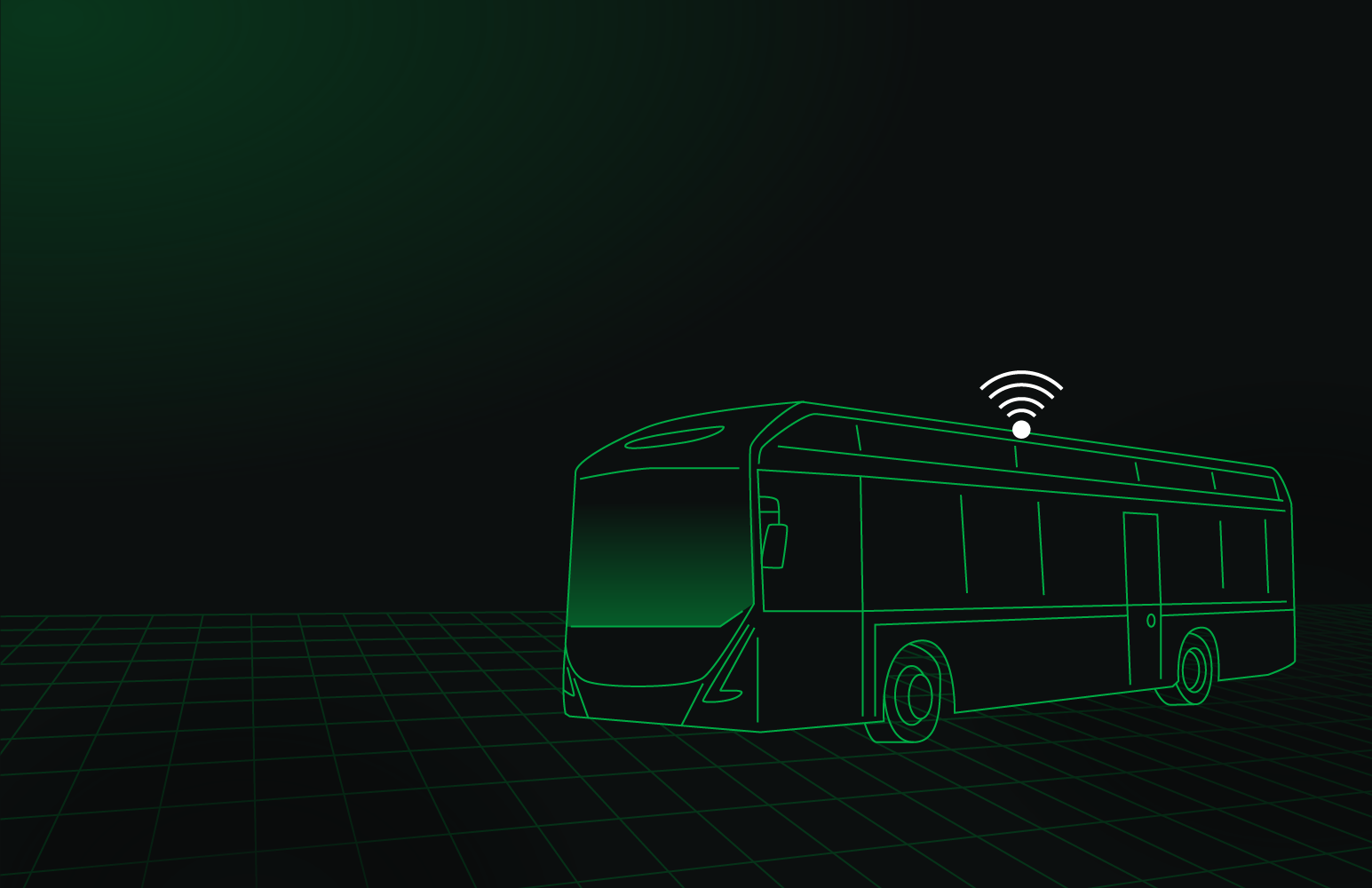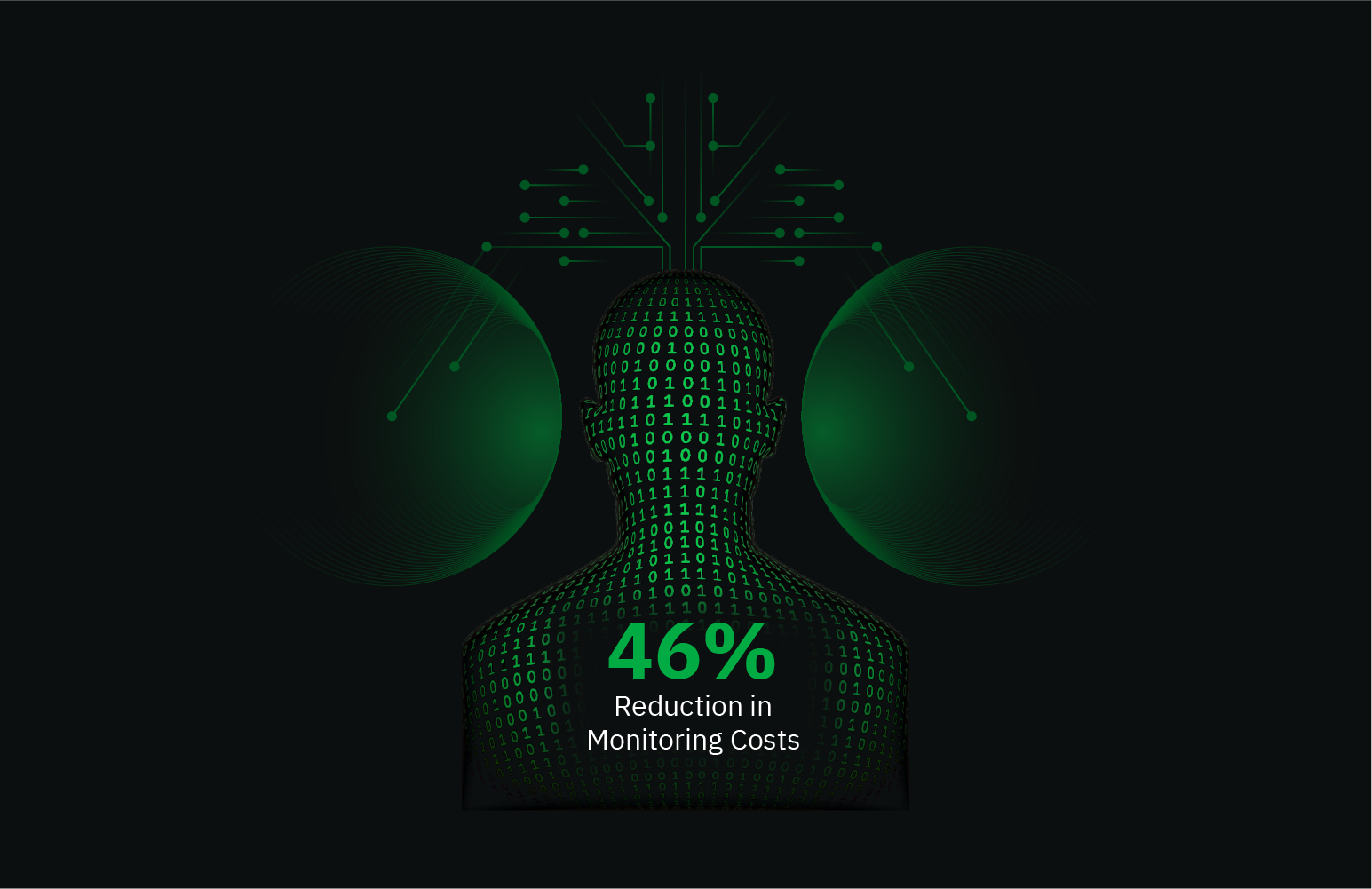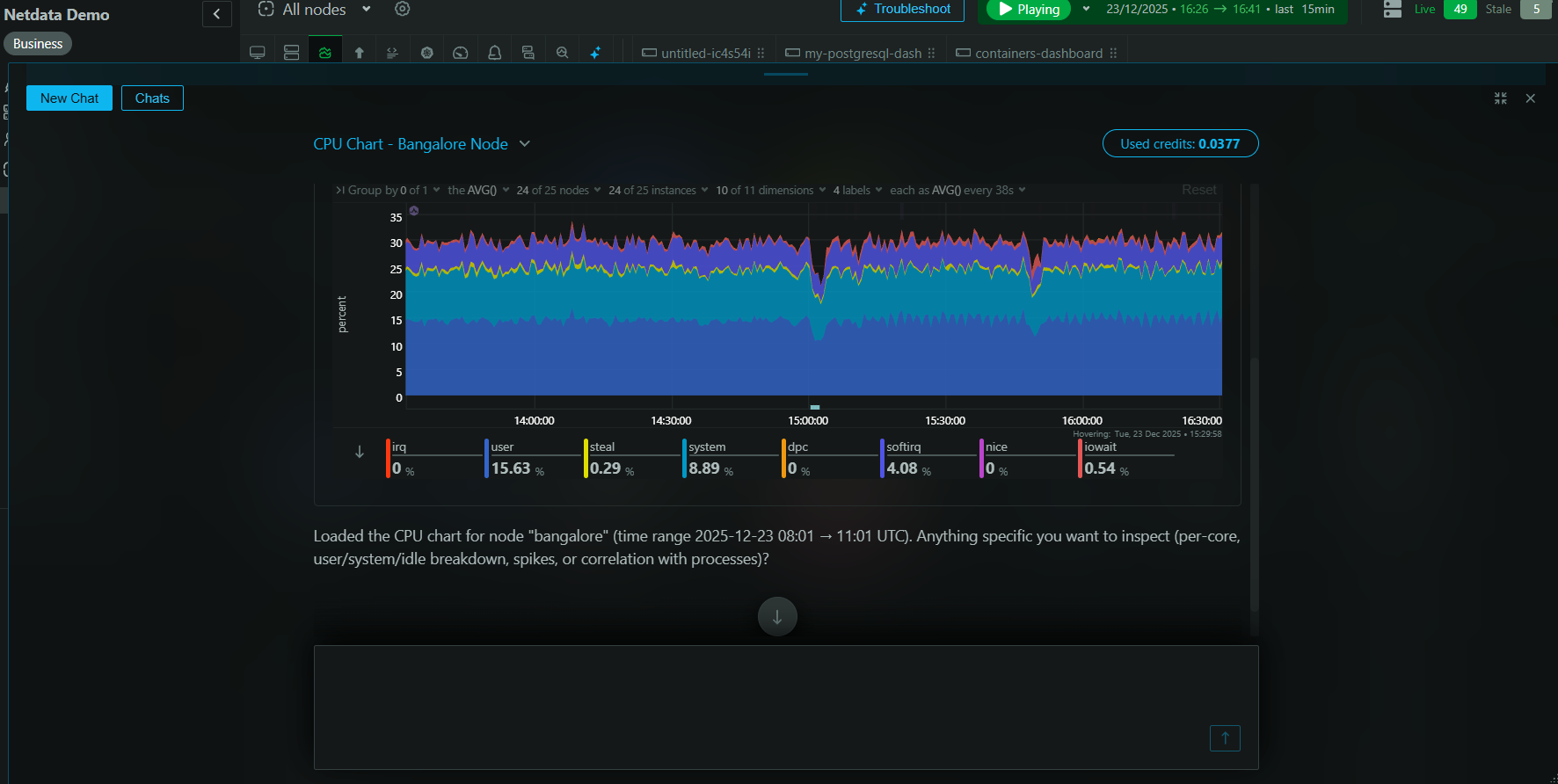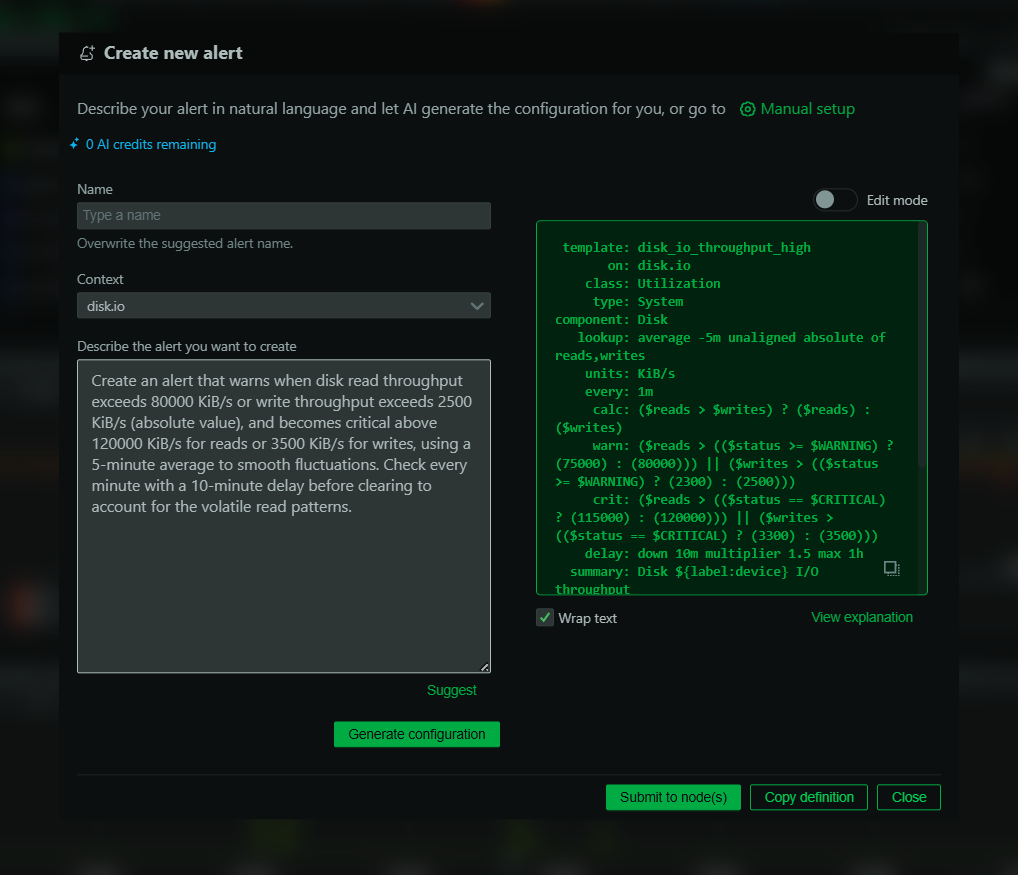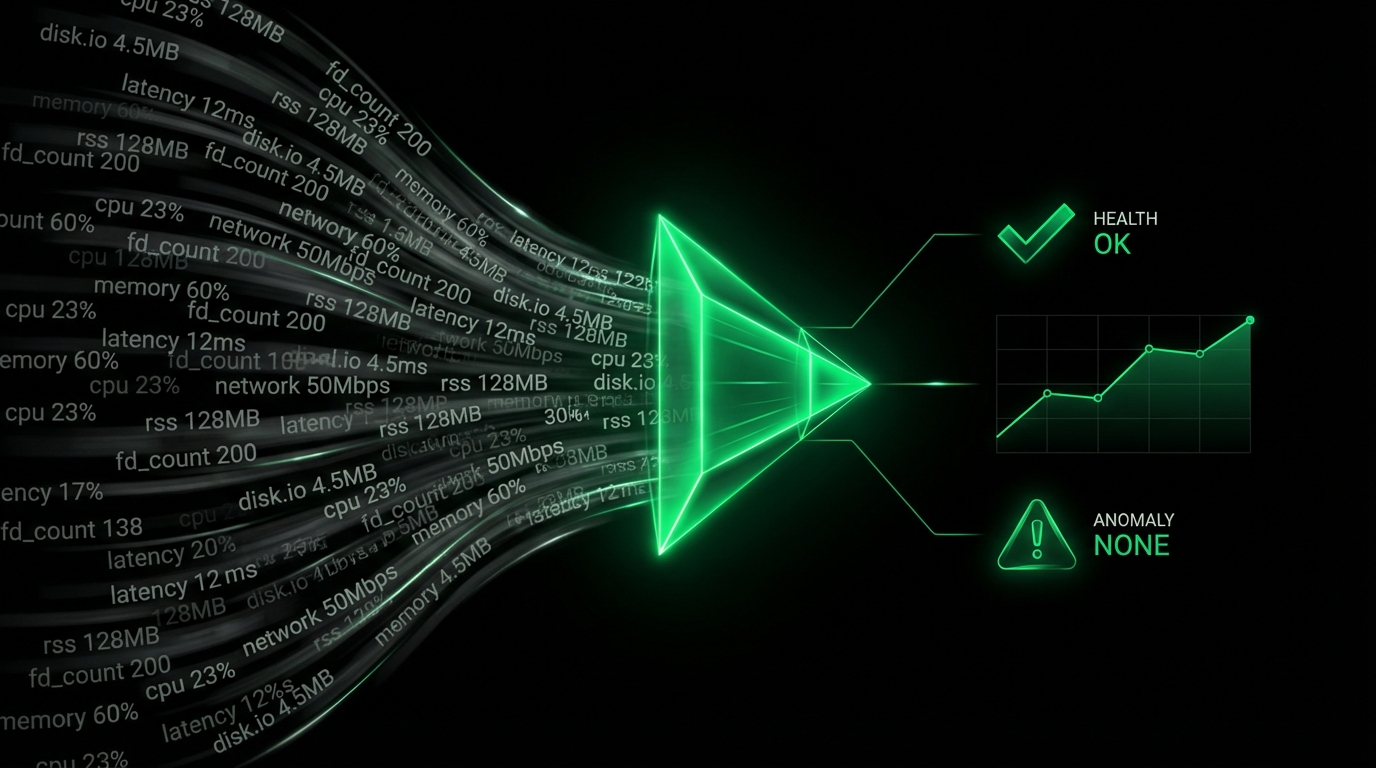Microsoft Teams
You can send Netdata alerts to Microsoft Teams using Netdata’s Agent alert notification feature, which supports dozens of endpoints, user roles, and more.
Setup
Prerequisites
- The incoming webhook URL as given by Microsoft Teams. You can use the same on all your Netdata servers (or you can have multiple if you like).
- One or more channels to post the messages to
- Access to the terminal where Netdata Agent is running
Configuration
Options
The following options can be defined for this notification
| Option | Description | Default | Required |
|---|
| SEND_MSTEAMS | Set SEND_MSTEAMS to YES | YES | yes |
| MSTEAMS_WEBHOOK_URL | set MSTEAMS_WEBHOOK_URL to the incoming webhook URL as given by Microsoft Teams. | | yes |
| DEFAULT_RECIPIENT_MSTEAMS | Set DEFAULT_RECIPIENT_MSTEAMS to the encoded Microsoft Teams channel name you want the alert notifications to be sent to. | | yes |
DEFAULT_RECIPIENT_MSTEAMS
In Microsoft Teams the channel name is encoded in the URI after /IncomingWebhook/. You can define multiple channels like this: CHANNEL1 CHANNEL2.
All roles will default to this variable if left unconfigured.
You can have different channels per role, by editing DEFAULT_RECIPIENT_MSTEAMS with the channel you want, in the following entries at the bottom of the same file:
role_recipients_msteams[sysadmin]="CHANNEL1"
role_recipients_msteams[domainadmin]="CHANNEL2"
role_recipients_msteams[dba]="databases CHANNEL3"
role_recipients_msteams[webmaster]="CHANNEL4"
role_recipients_msteams[proxyadmin]="CHANNEL5"
role_recipients_msteams[sitemgr]="CHANNEL6"
via File
The configuration file name for this integration is health_alarm_notify.conf.
You can edit the configuration file using the edit-config script from the
Netdata config directory.
cd /etc/netdata 2>/dev/null || cd /opt/netdata/etc/netdata
sudo ./edit-config health_alarm_notify.conf
Examples
Basic Configuration
#------------------------------------------------------------------------------
# Microsoft Teams (office.com) global notification options
SEND_MSTEAMS="YES"
MSTEAMS_WEBHOOK_URL="https://outlook.office.com/webhook/XXXXXXXX-XXXX-XXXX-XXXX-XXXXXXXXXXXX@XXXXXXXX-XXXX-XXXX-XXXX-XXXXXXXXXXXX/IncomingWebhook/CHANNEL/XXXXXXXX-XXXX-XXXX-XXXX-XXXXXXXXXXXX"
DEFAULT_RECIPIENT_MSTEAMS="XXXXXXXXXXXXXXXXXXXXXXXXXXXXXXXX"
Troubleshooting
Test Notification
You can run the following command by hand, to test alerts configuration:
# become user netdata
sudo su -s /bin/bash netdata
# enable debugging info on the console
export NETDATA_ALARM_NOTIFY_DEBUG=1
# send test alarms to sysadmin
/usr/libexec/netdata/plugins.d/alarm-notify.sh test
# send test alarms to any role
/usr/libexec/netdata/plugins.d/alarm-notify.sh test "ROLE"
Note that this will test all alert mechanisms for the selected role.