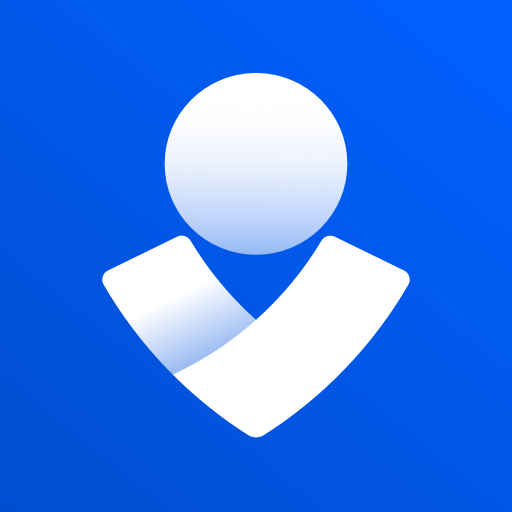
Opsgenie
Setup
Prerequisites
- A Netdata Cloud account
- Access to the Space as an Admin
- The Space needs to be on a paid plan
- You need to have permissions on Opsgenie to add new integrations.
Opsgenie Server Configuration
- Go to the integrations tab of your team, click Add integration
- Pick API from the available integrations and copy the API Key in order to add it to your integration configuration in the Netdata Cloud UI
Netdata Configuration
- Click on the Space settings cog (located above your profile icon)
- Click on the Alerts & Notifications tab
- Click on the + Add configuration button
- Add the Opsgenie Integration
- A modal will be presented to you to enter the required details to enable the integration:
- Notification settings
- Configuration name (optional): A name for your configuration in order to easily refer to it
- Rooms: A list of Rooms for which you want to be notified
- Notifications: The notifications which you want to be notified
- Integration configuration
- API Key: The key provided on Opsgenie for the channel you want to receive your notifications
- Notification settings