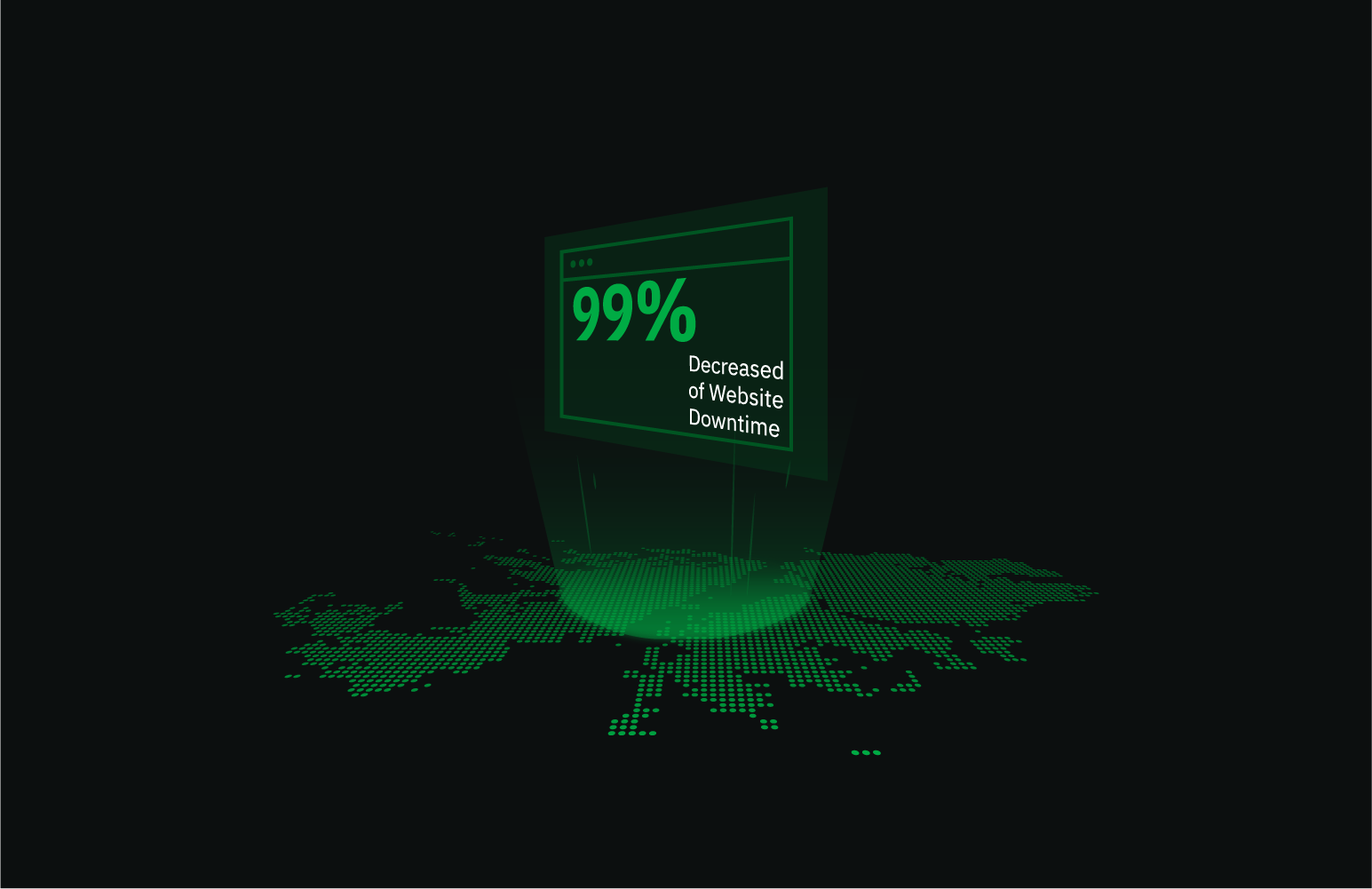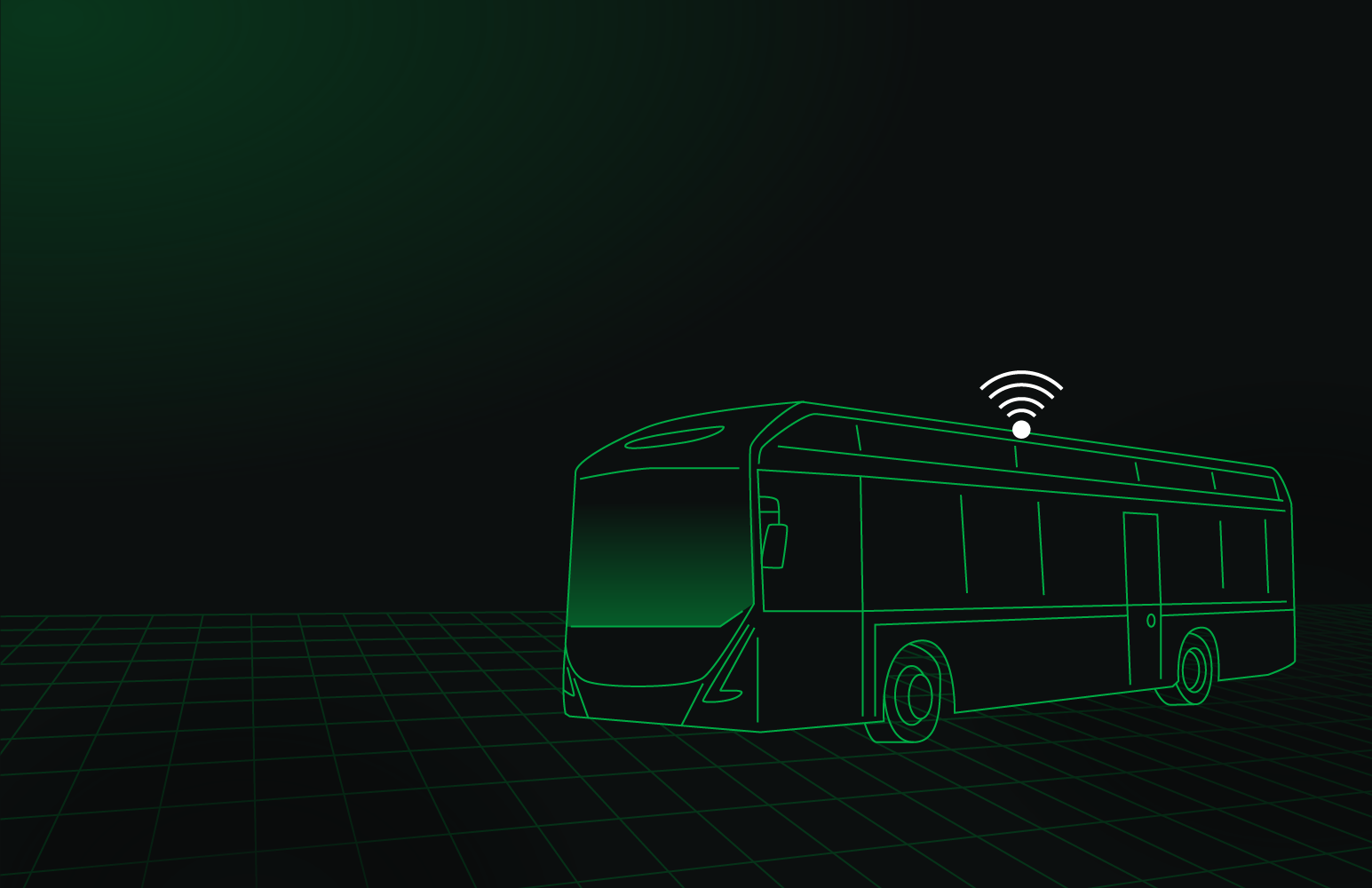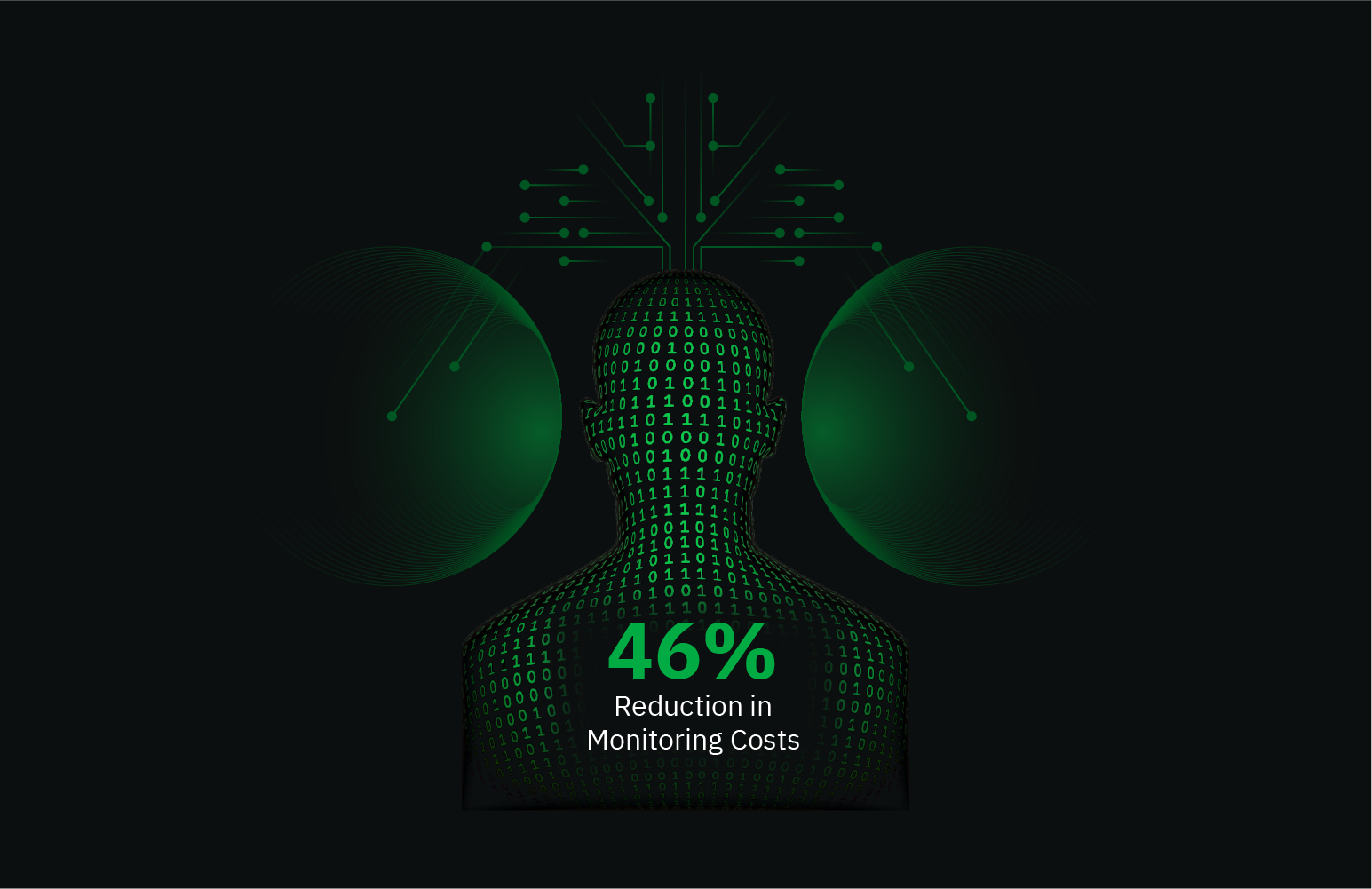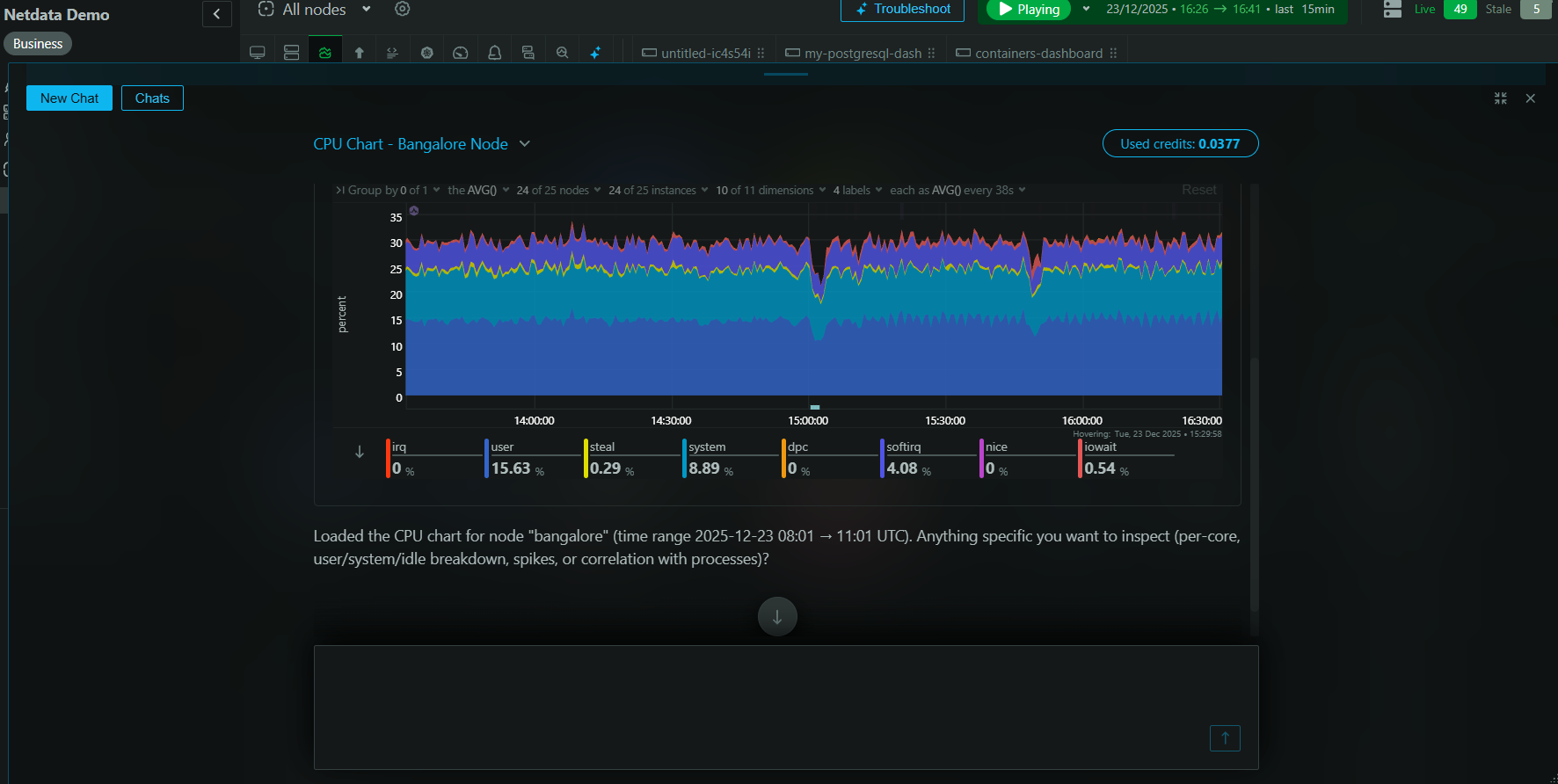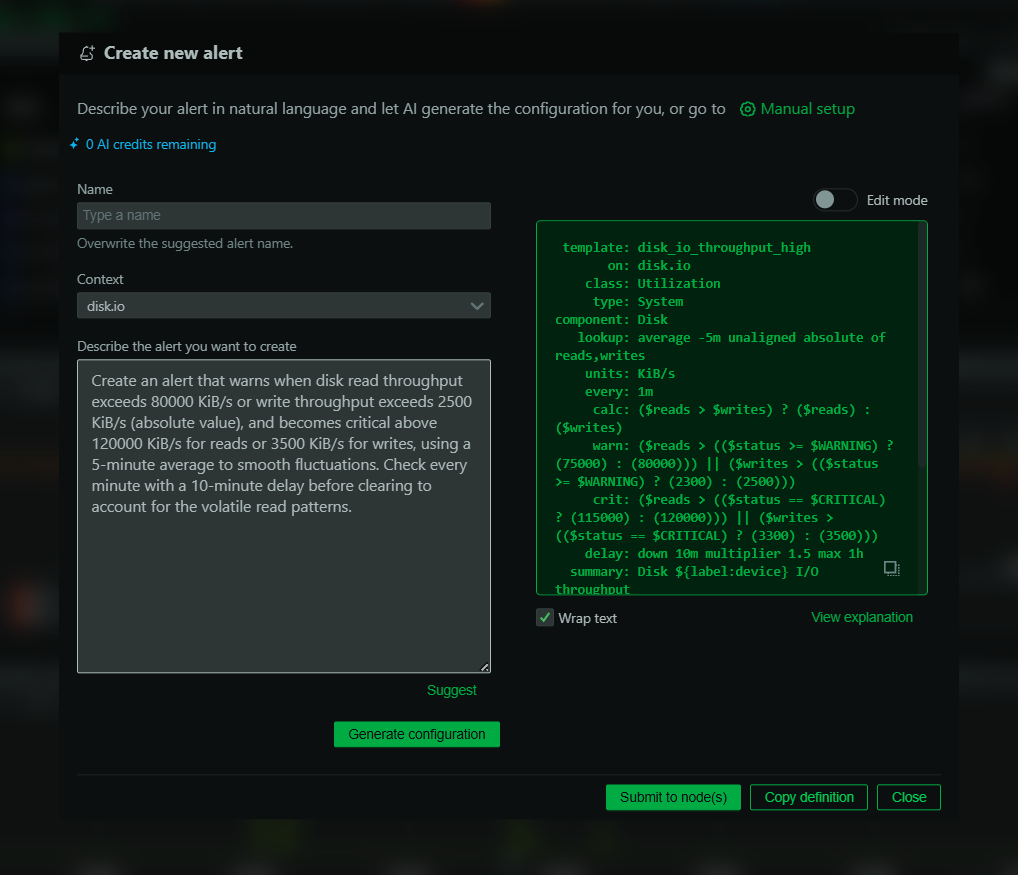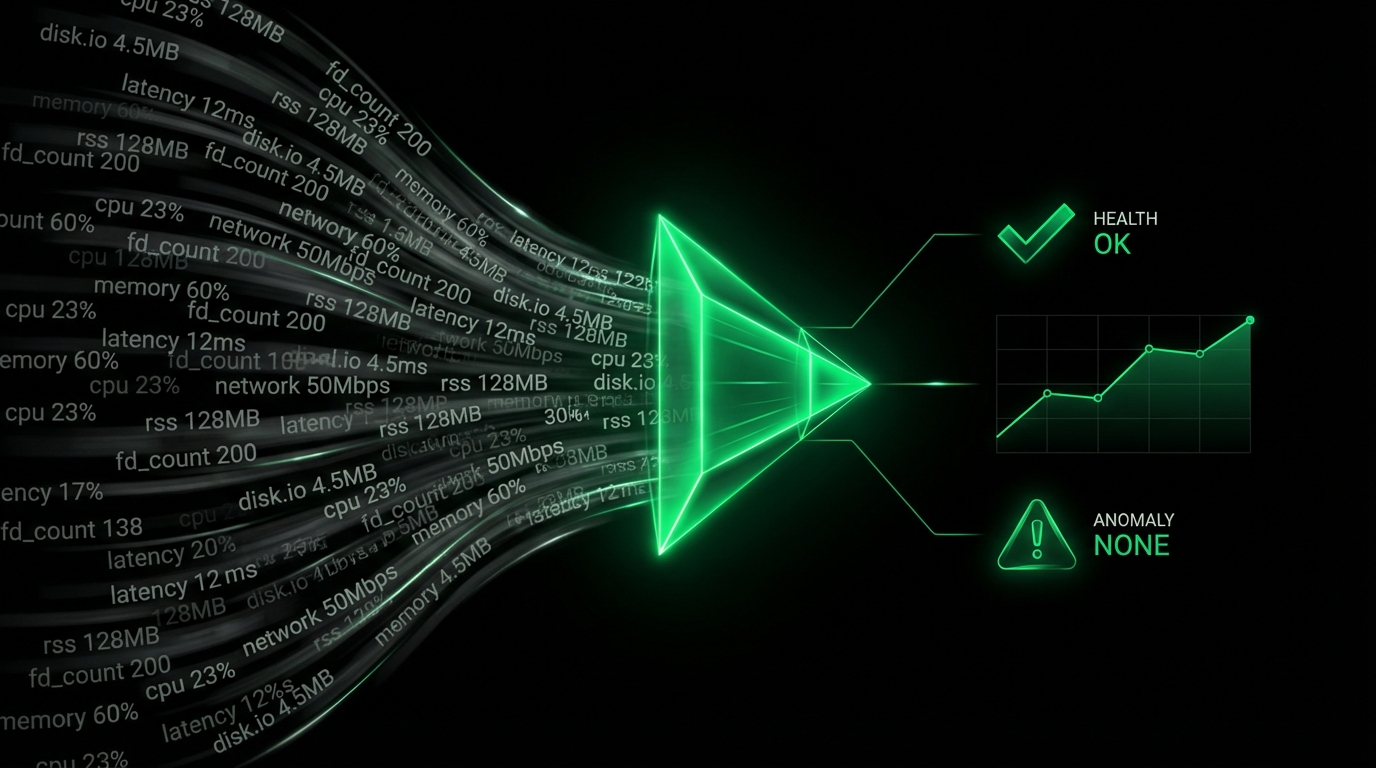NGINX Monitoring
What Is NGINX?
NGINX is a high-performance web server, reverse proxy server, and load balancer designed to handle a large number of concurrent connections efficiently. Its modular architecture allows it to be extended with additional features, making it a versatile component in modern application infrastructures.
Monitoring NGINX With Netdata
When it comes to monitoring NGINX, Netdata offers an intuitive and real-time monitoring solution. With Netdata’s NGINX monitoring tool, you can observe your server’s metrics in real time, use interactive charts, and detect any anomalies swiftly.
By using Netdata, you gain deep insights into how your NGINX instances are performing. From tracking active connections to client requests, Netdata provides the visibility needed to ensure your server is running optimally.
Why Is NGINX Monitoring Important?
Monitoring your NGINX server is crucial to maintain the performance, reliability, and security of your web applications. With the right monitoring tools for NGINX:
- You can promptly detect and address issues before they affect end-users.
- Regular monitoring helps in capacity planning and performance tuning.
- You gain data-driven insights into usage patterns and potential scalability needs.
What Are The Benefits Of Using NGINX Monitoring Tools?
Utilizing comprehensive monitoring tools, like Netdata, for NGINX provides several benefits:
- Real-time insights: Stay updated with live data without delays.
- Anomaly detection: Instantly identify unusual patterns or potential threats.
- Comprehensive visualization: Enhance your understanding with detailed, interactive charts.
Understanding NGINX Performance Metrics
To effectively monitor NGINX, it’s important to understand the key metrics involved:
nginx.connections
- Description: Active Client Connections Including Waiting Connections.
- Unit: connections
- Chart Type: line
nginx.connections_status
- Description: Active Connections Per Status.
- Reading: Data being read from the client.
- Writing: Data being written to the client.
- Idle: Connections ready to be used.
- Unit: connections
- Chart Type: line
nginx.connections_accepted_handled
- Description: Accepted And Handled Connections.
- Accepted: Connections successfully accepted.
- Handled: Connections that were accepted and also handled appropriately.
- Unit: connections/s
- Chart Type: line
nginx.requests
- Description: Client Requests.
- Unit: requests/s
- Chart Type: line
Advanced NGINX Performance Monitoring Techniques
For more sophisticated monitoring, adopt advanced techniques such as:
- Enabling alert notifications for critical metric thresholds.
- Implementing anomaly detection algorithms to predict potential failures.
- Performing historical data analysis to streamline future operations.
Diagnose Root Causes Or Performance Issues Using Key NGINX Statistics & Metrics
Utilizing key NGINX statistics helps in diagnosing root causes of performance bottlenecks. By analyzing metrics like active connections, request counts, and their statuses, IT professionals can systematically identify and resolve operational inefficiencies.
View Netdata Live to experience the power of real-time monitoring or Sign Up To Netdata to explore its full potentials.
FAQs
What Is NGINX Monitoring?
NGINX monitoring refers to the continuous observation and analysis of the NGINX server’s performance metrics to ensure optimal operation and quick troubleshooting of issues.
Why Is NGINX Monitoring Important?
It provides critical insights into the server’s performance, helping to maintain service quality, security, and efficiently manage server resources.
What Does An NGINX Monitor Do?
An NGINX monitor tracks various metrics, including active connections and requests, to provide real-time data and alerts in case of anomalies.
How Can I Monitor NGINX In Real Time?
You can monitor NGINX in real time using Netdata’s free monitoring tool, which offers a transparent and detailed view of all important metrics.