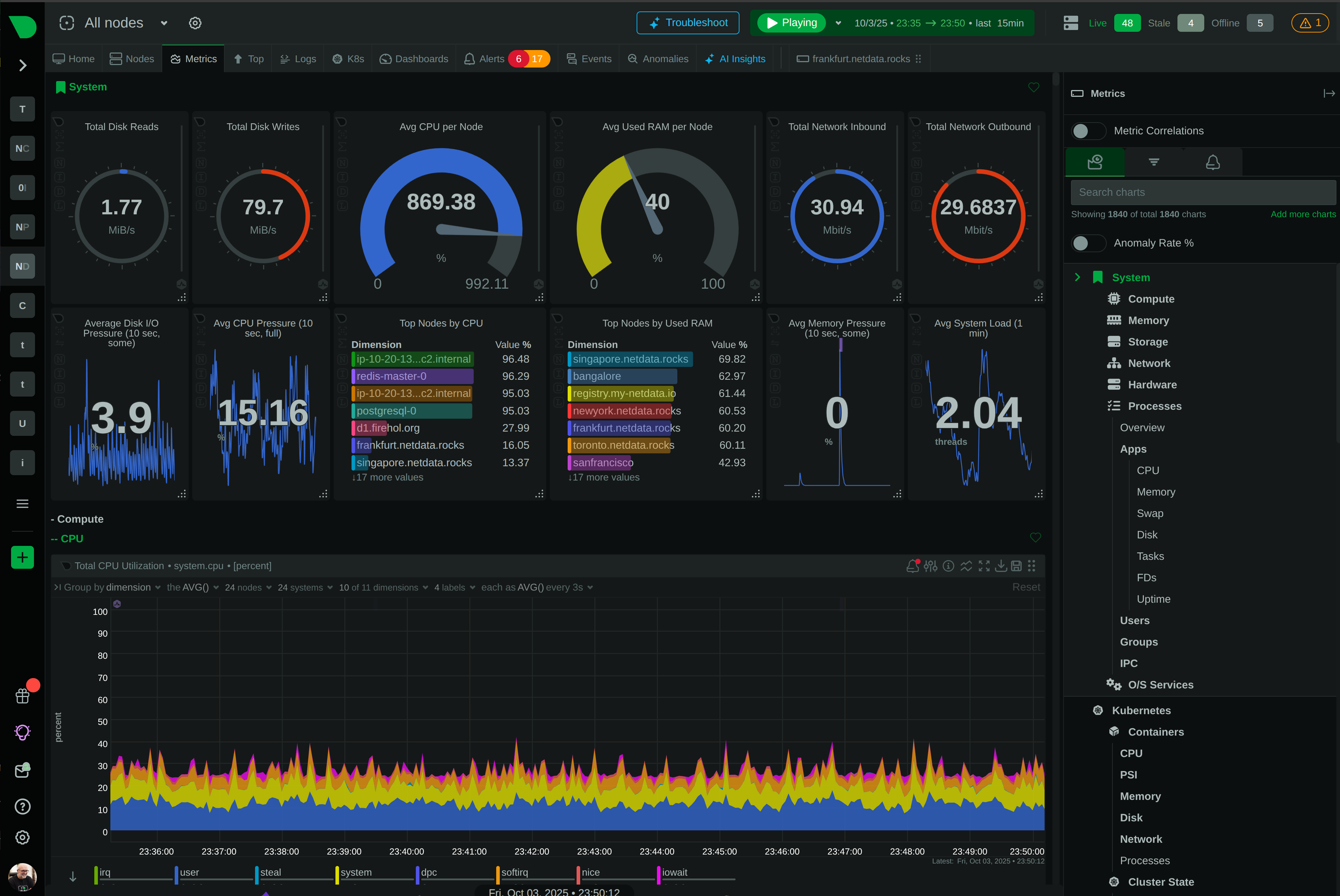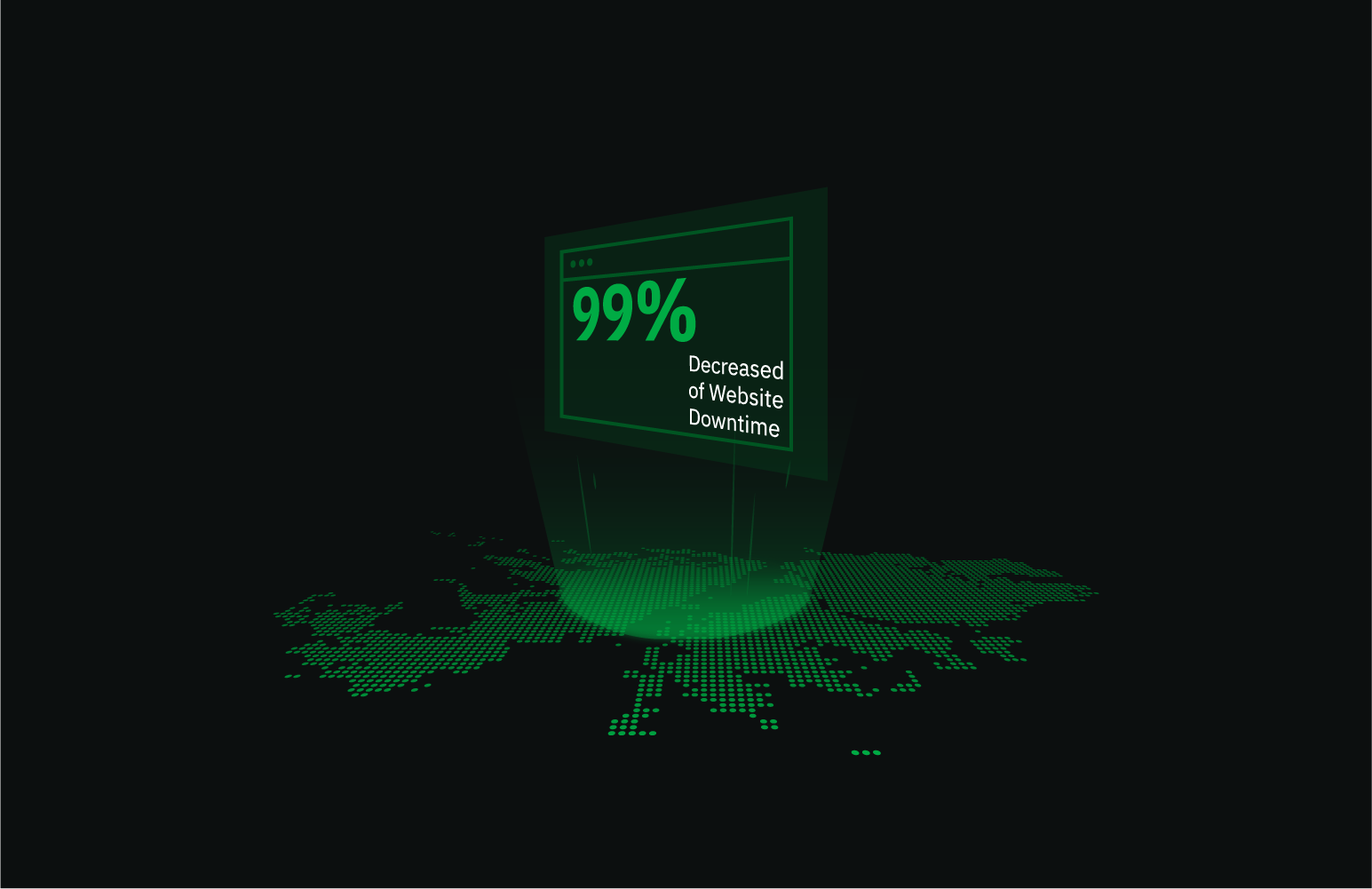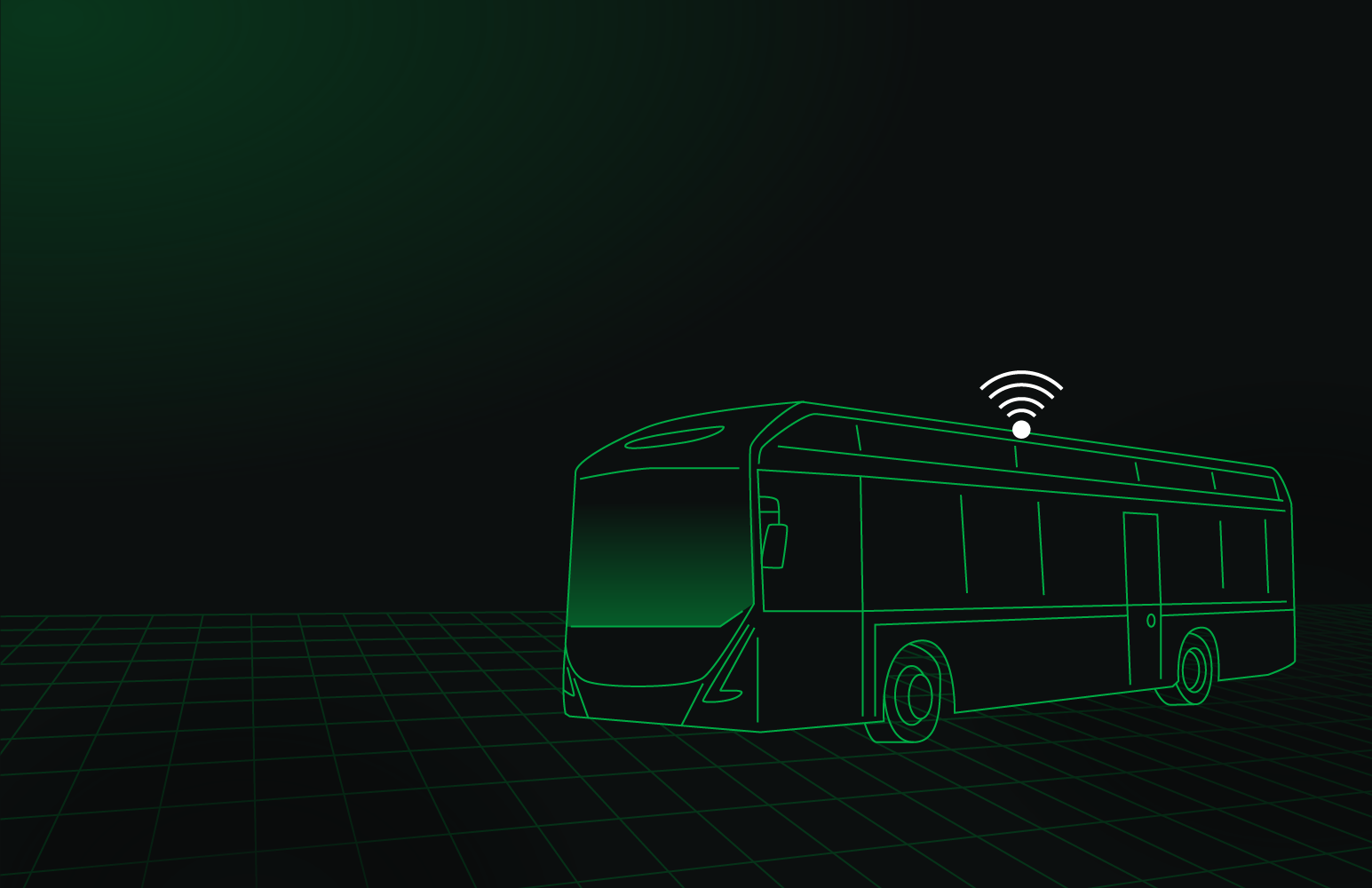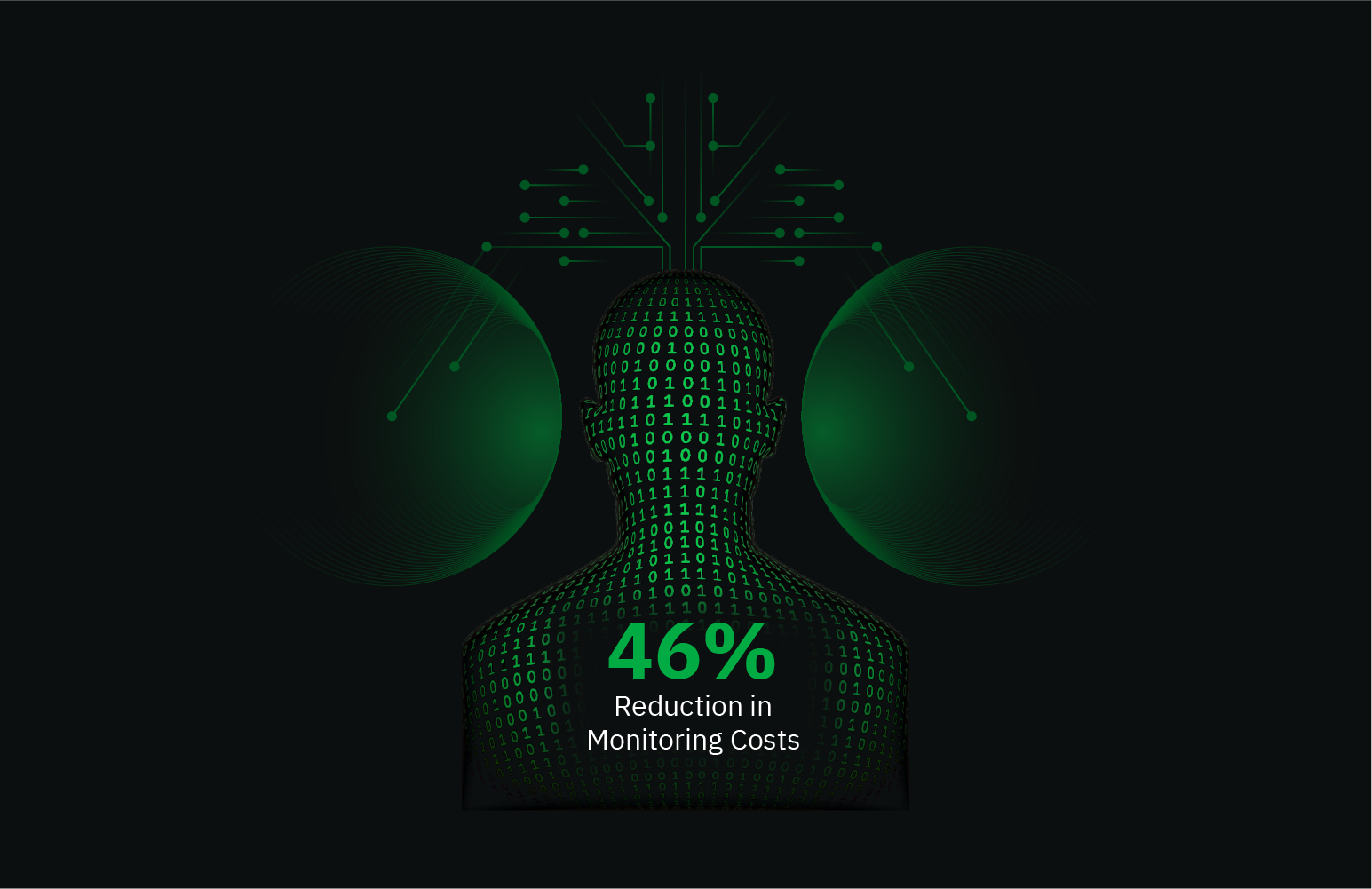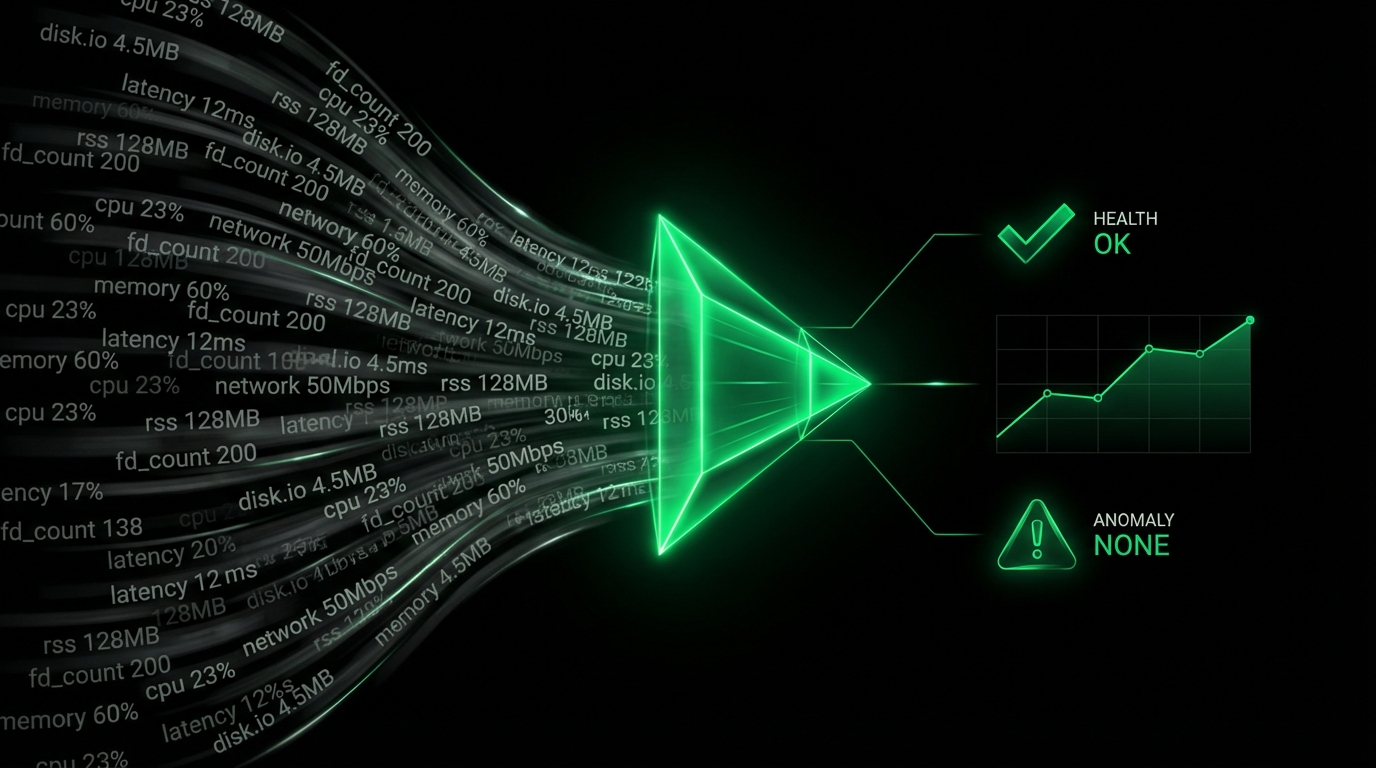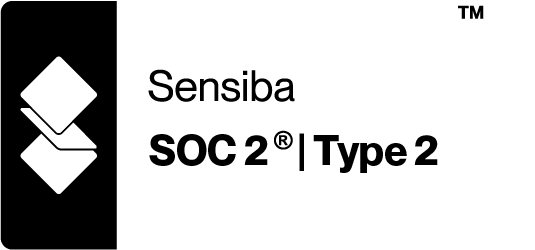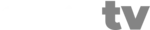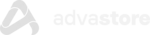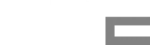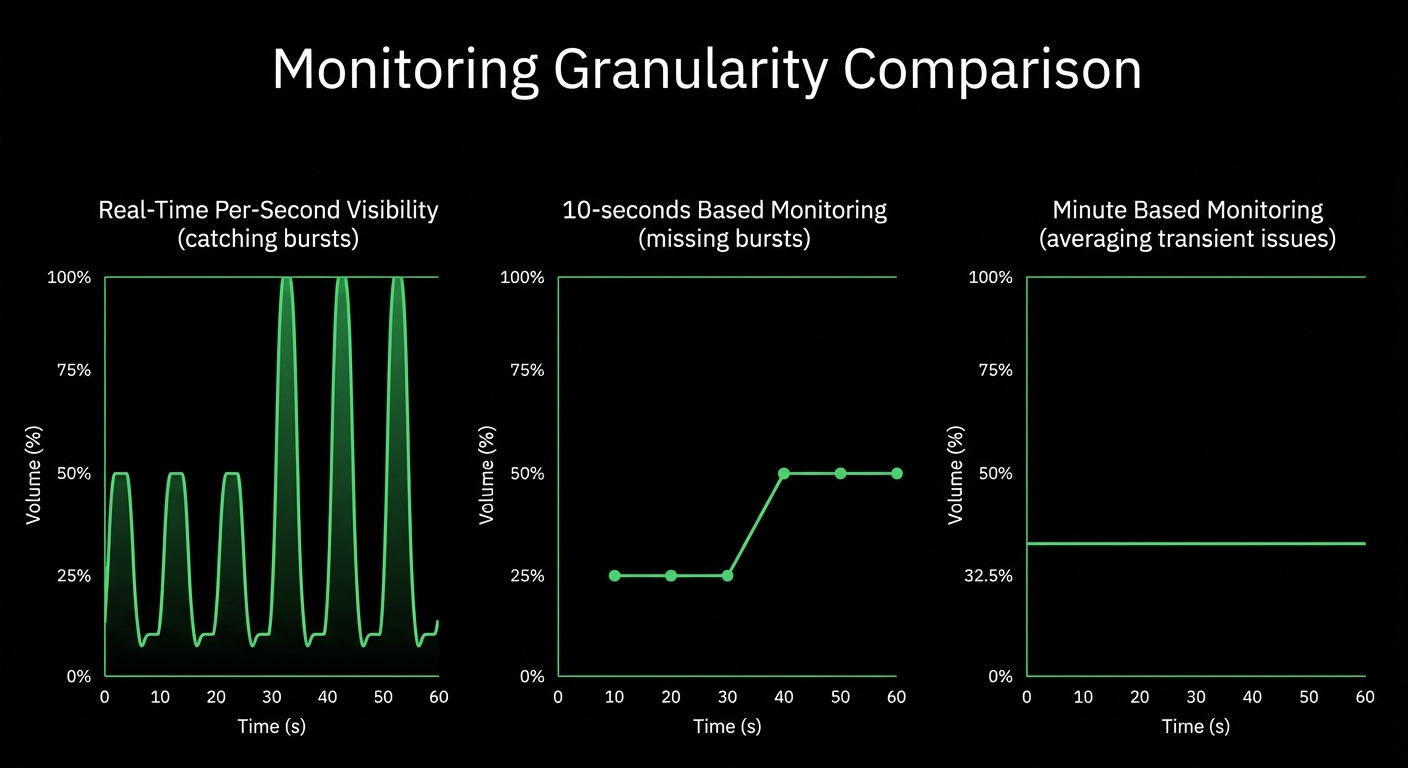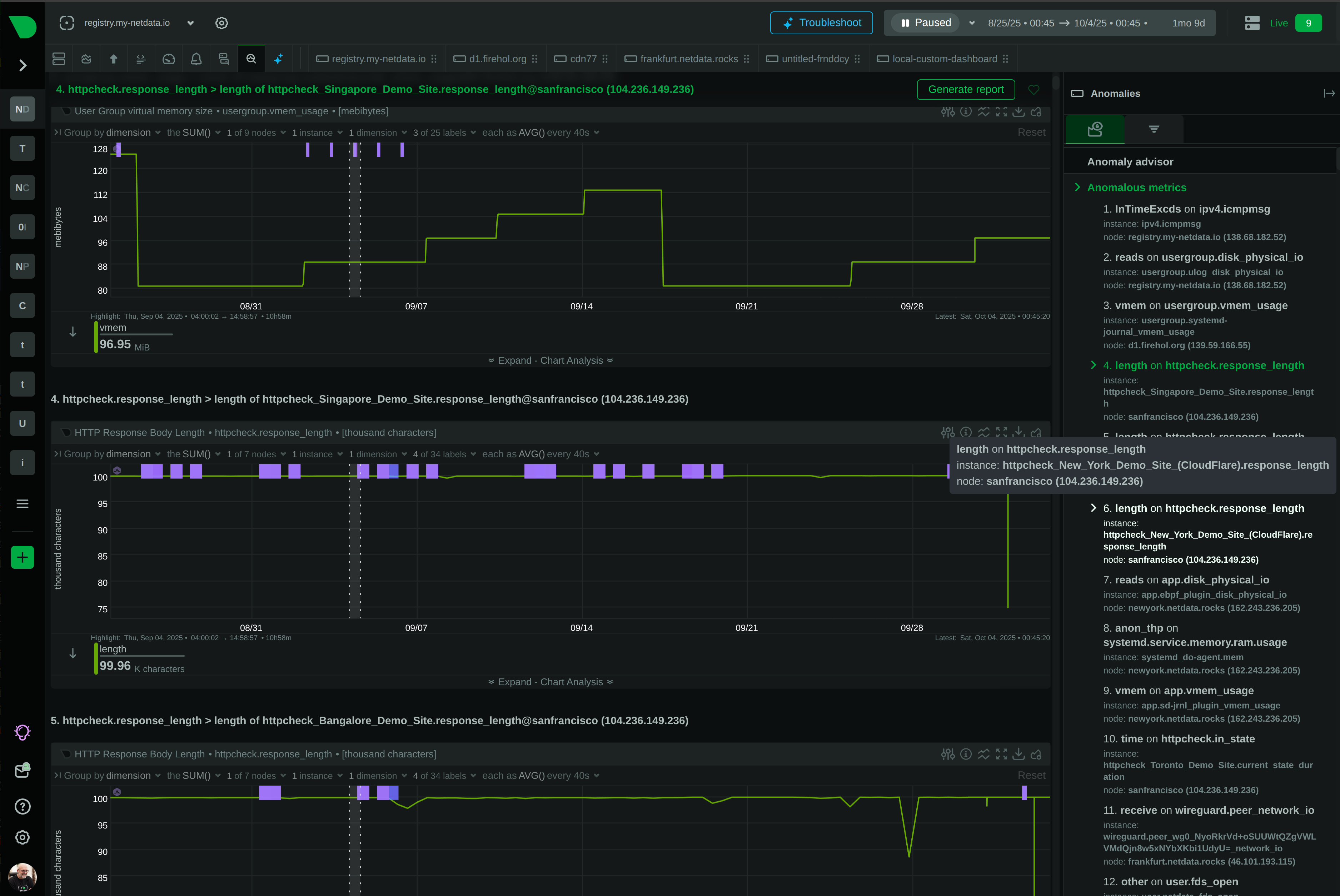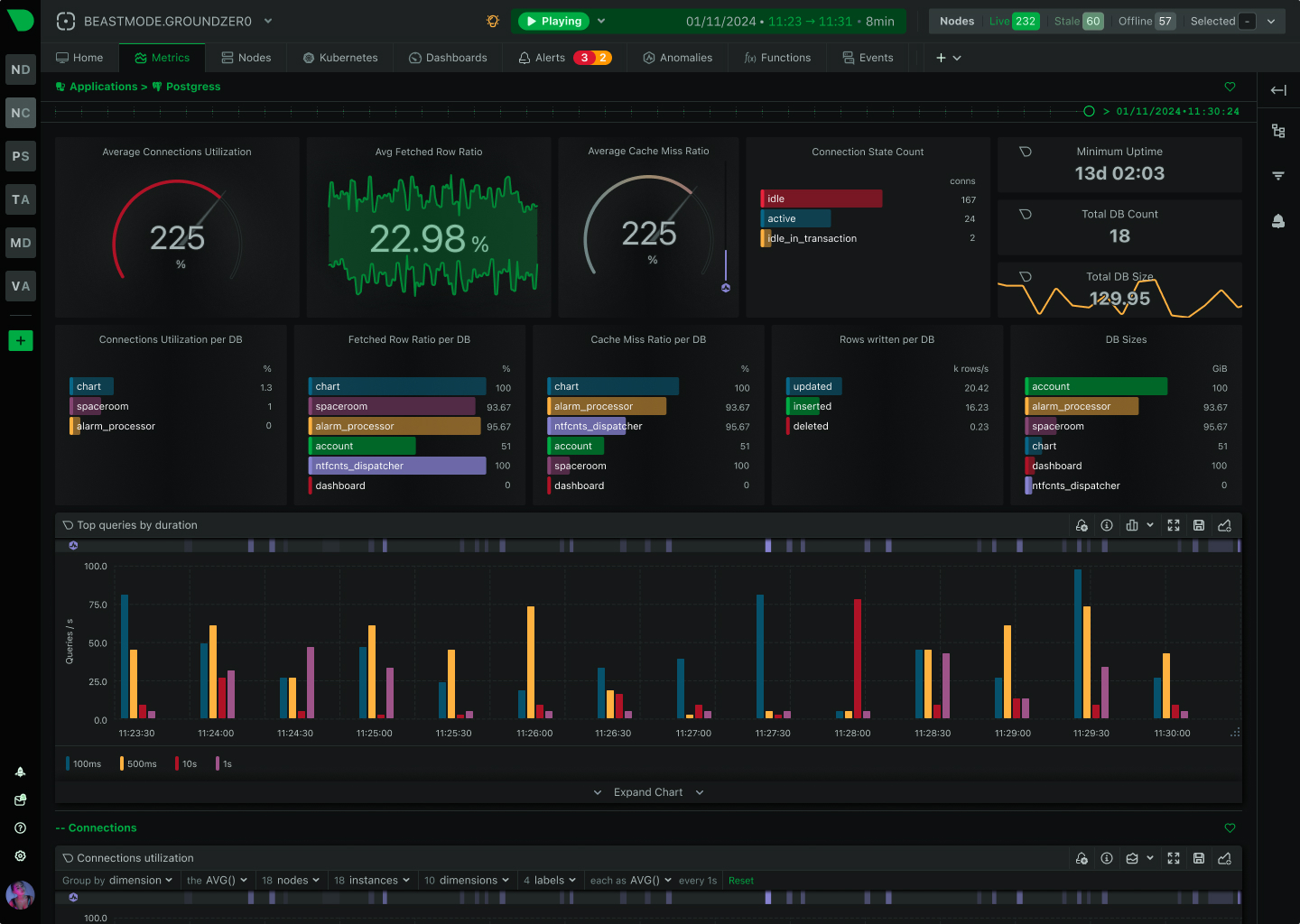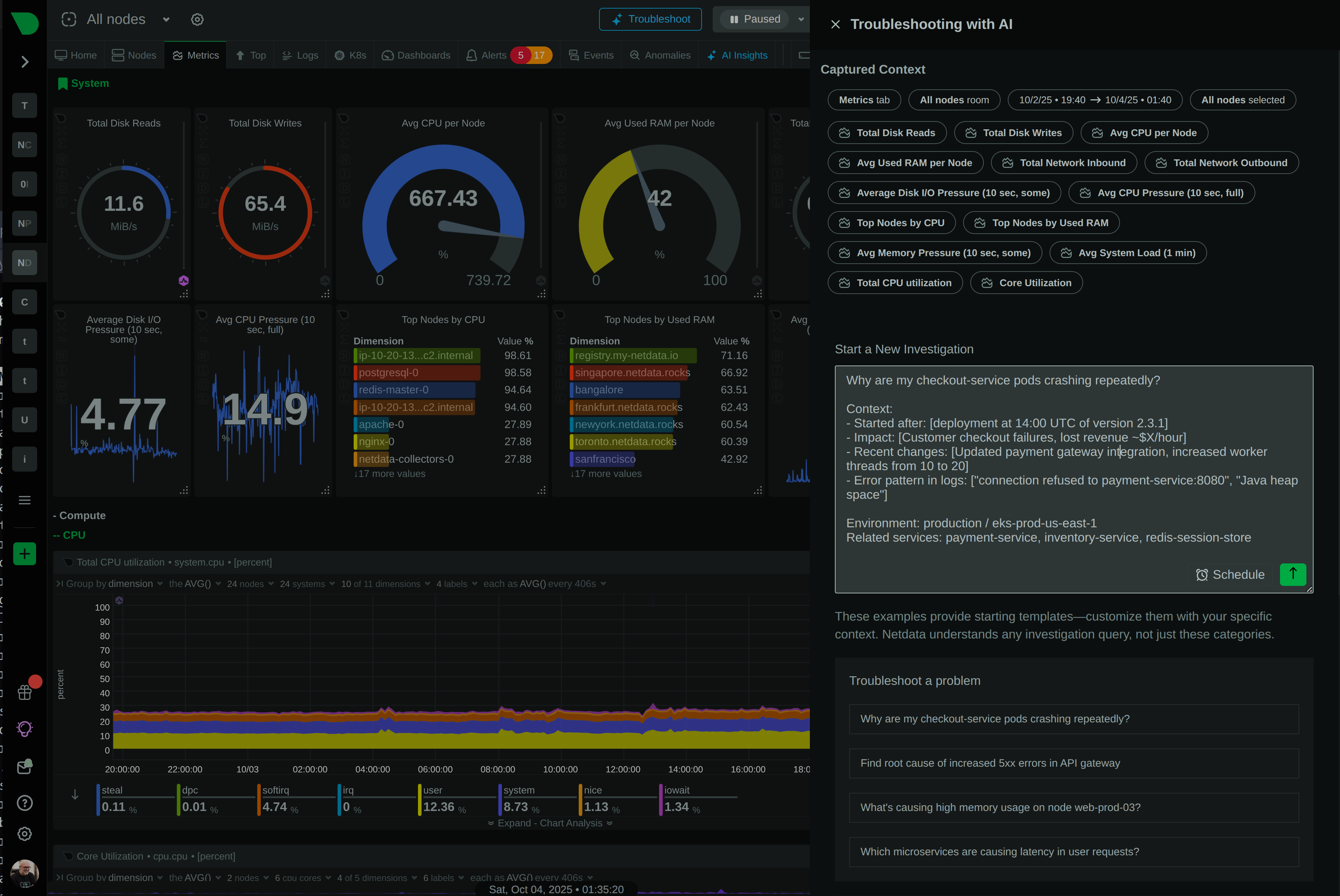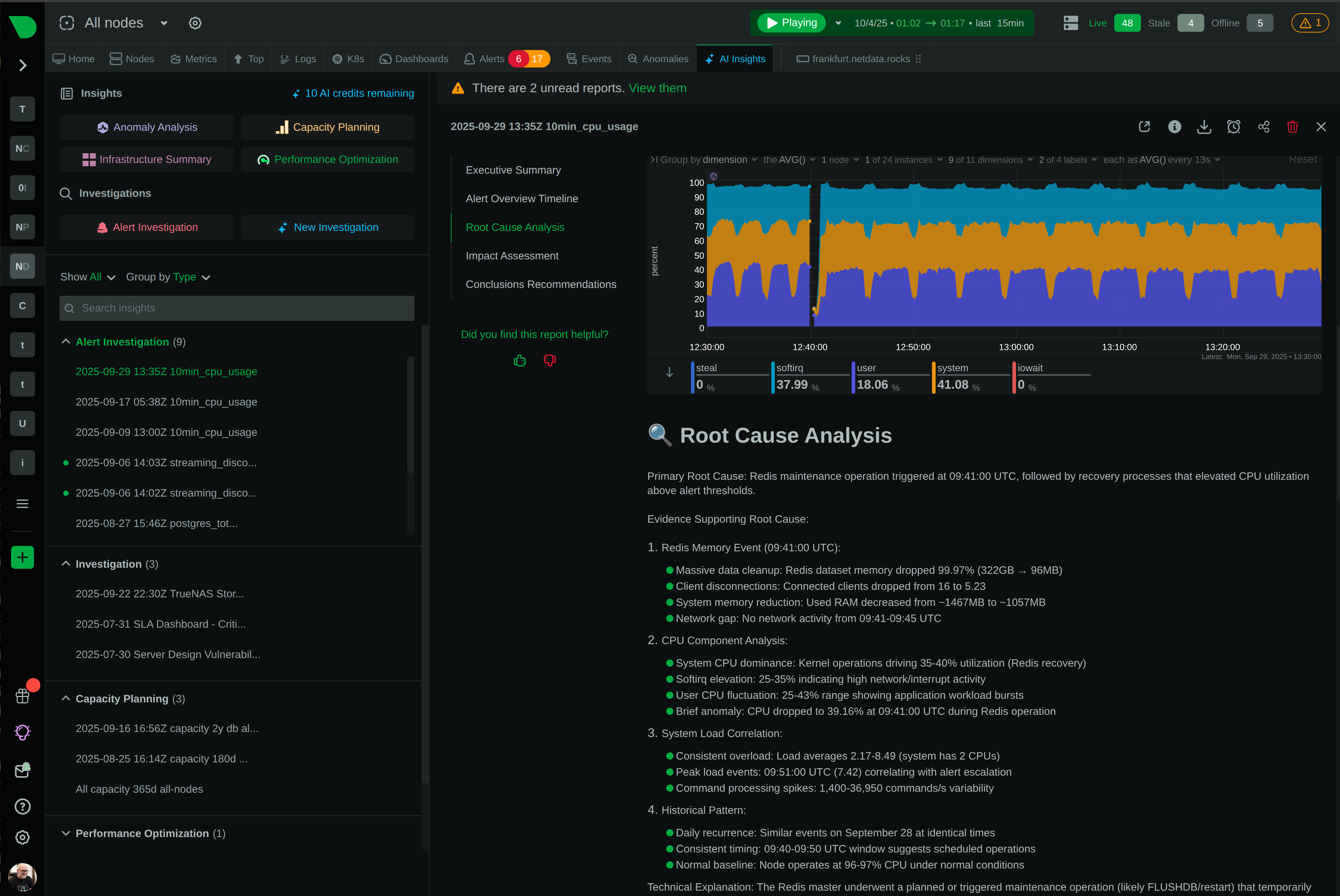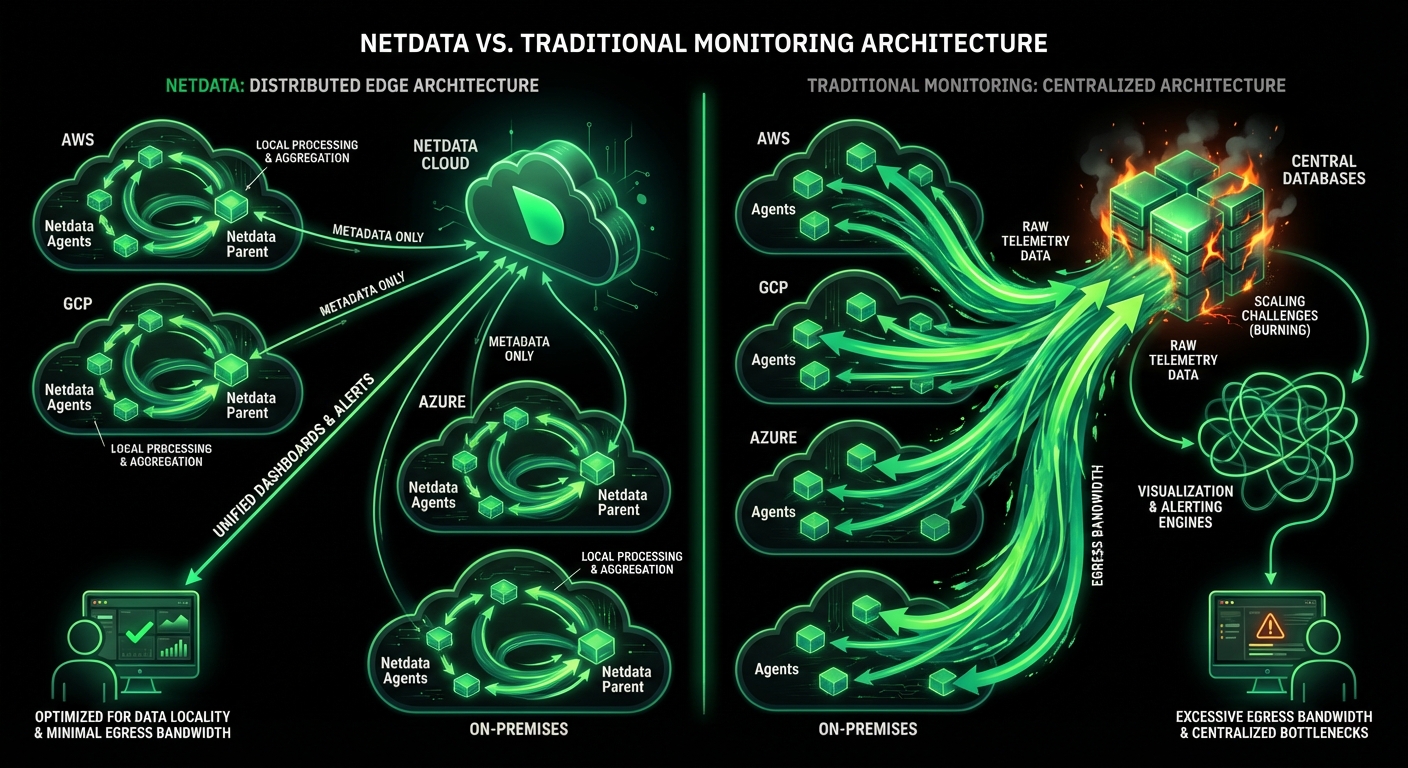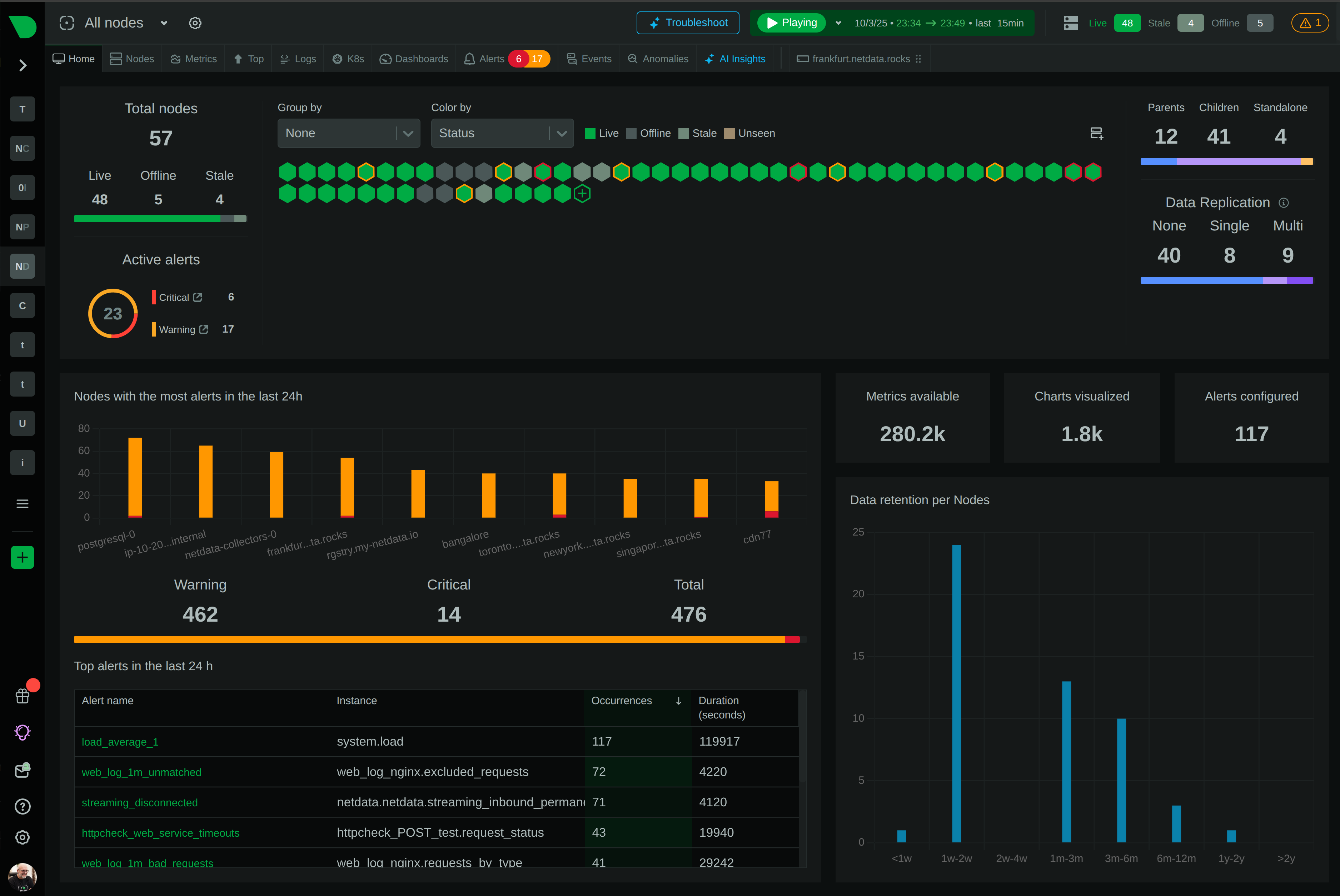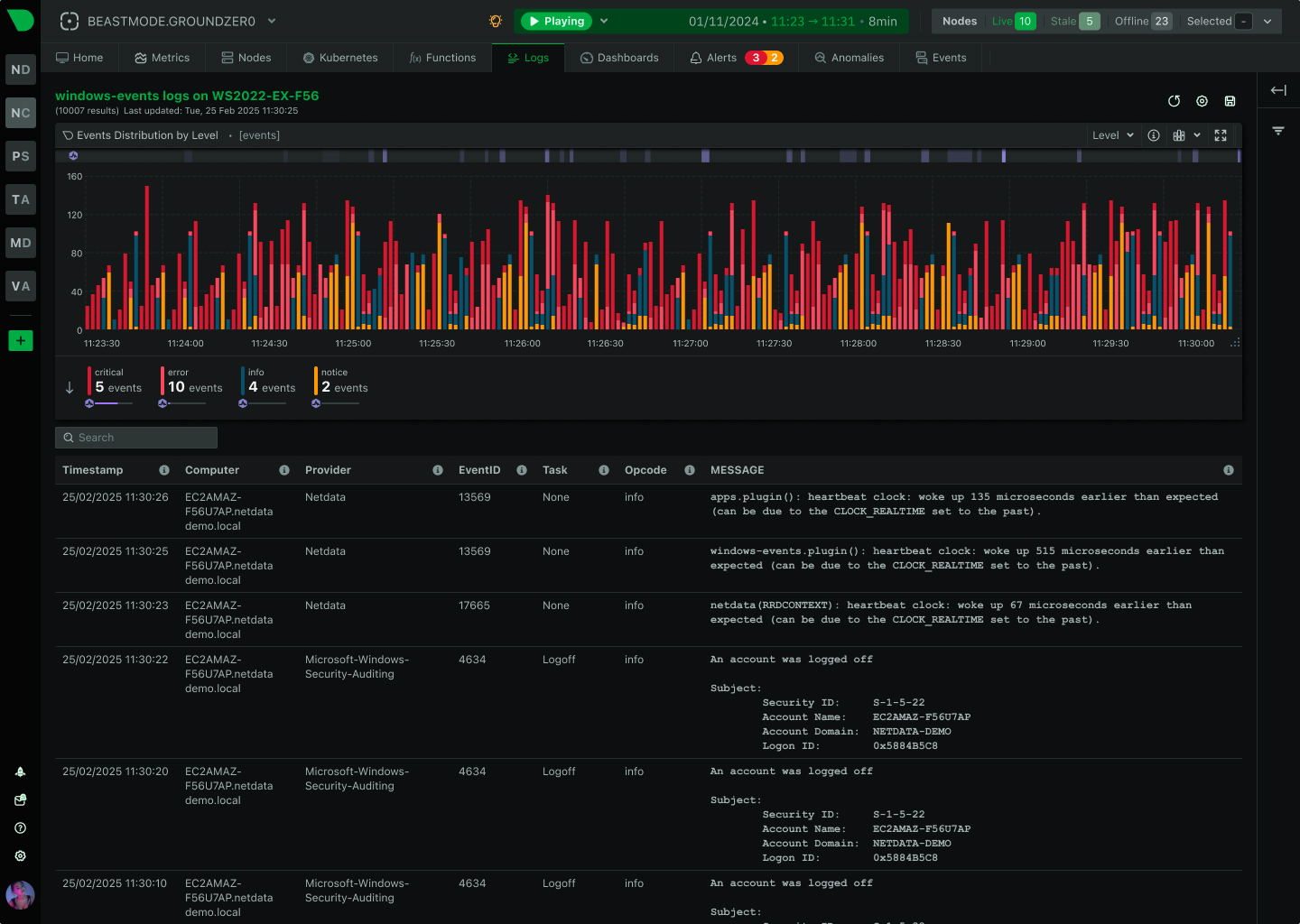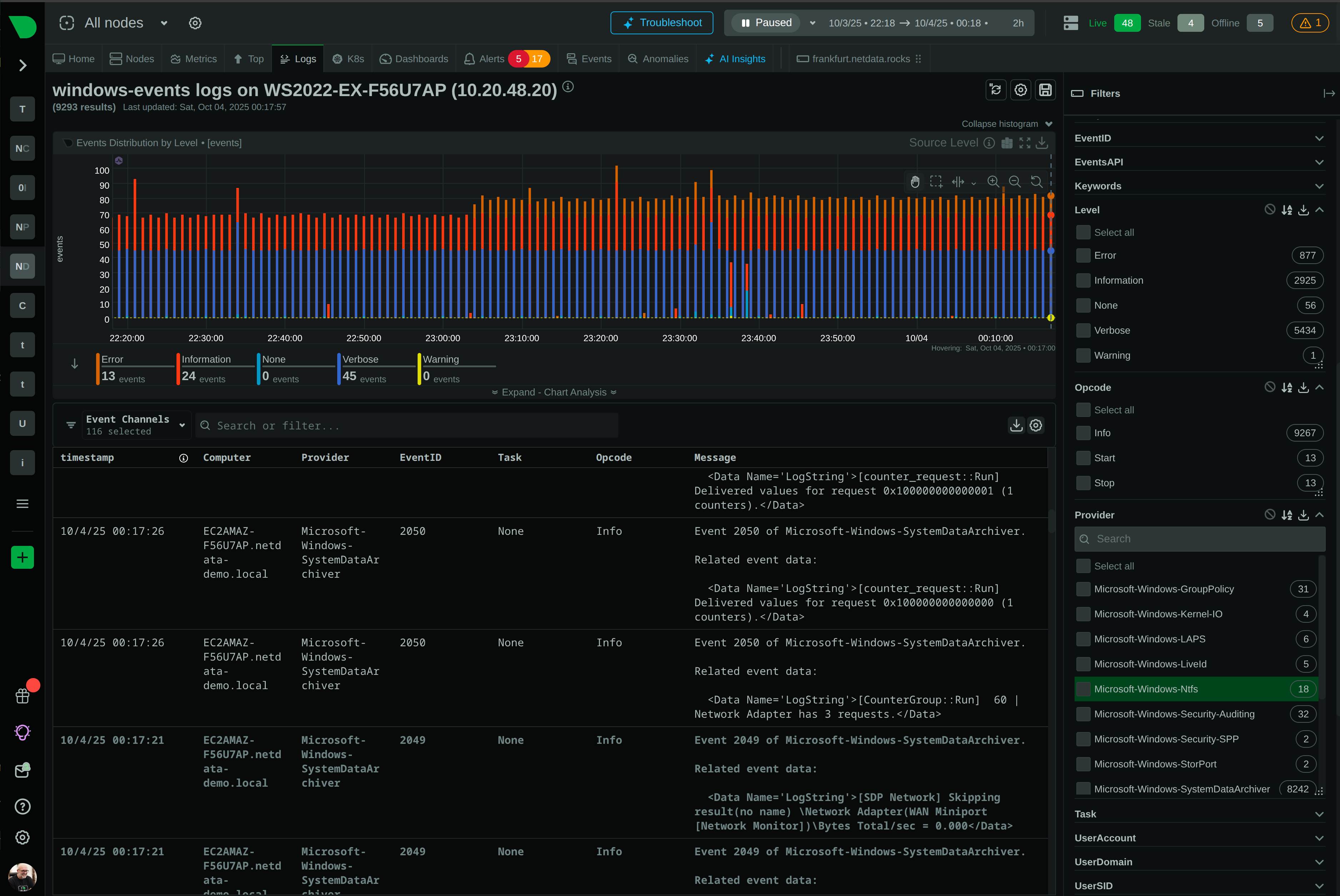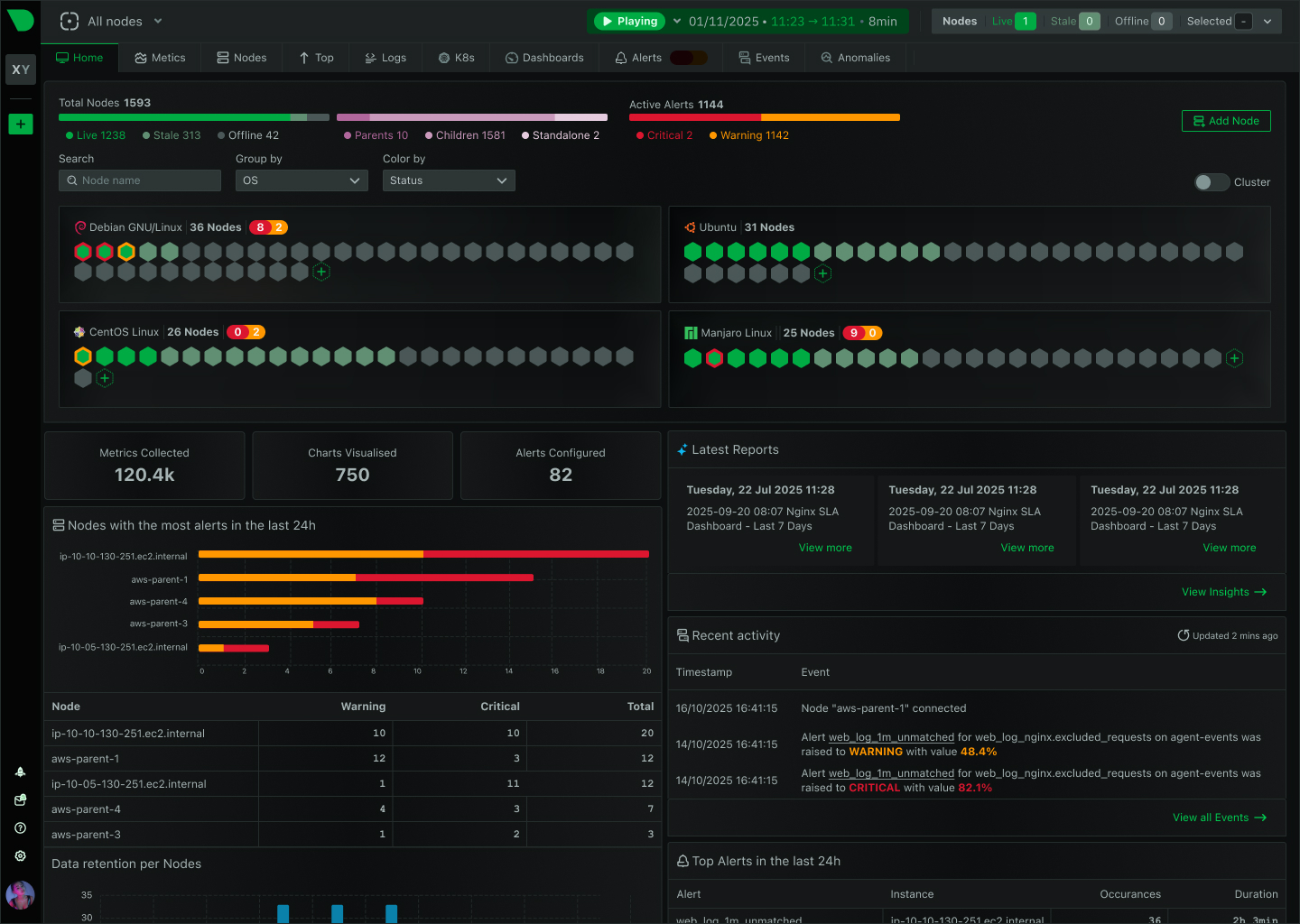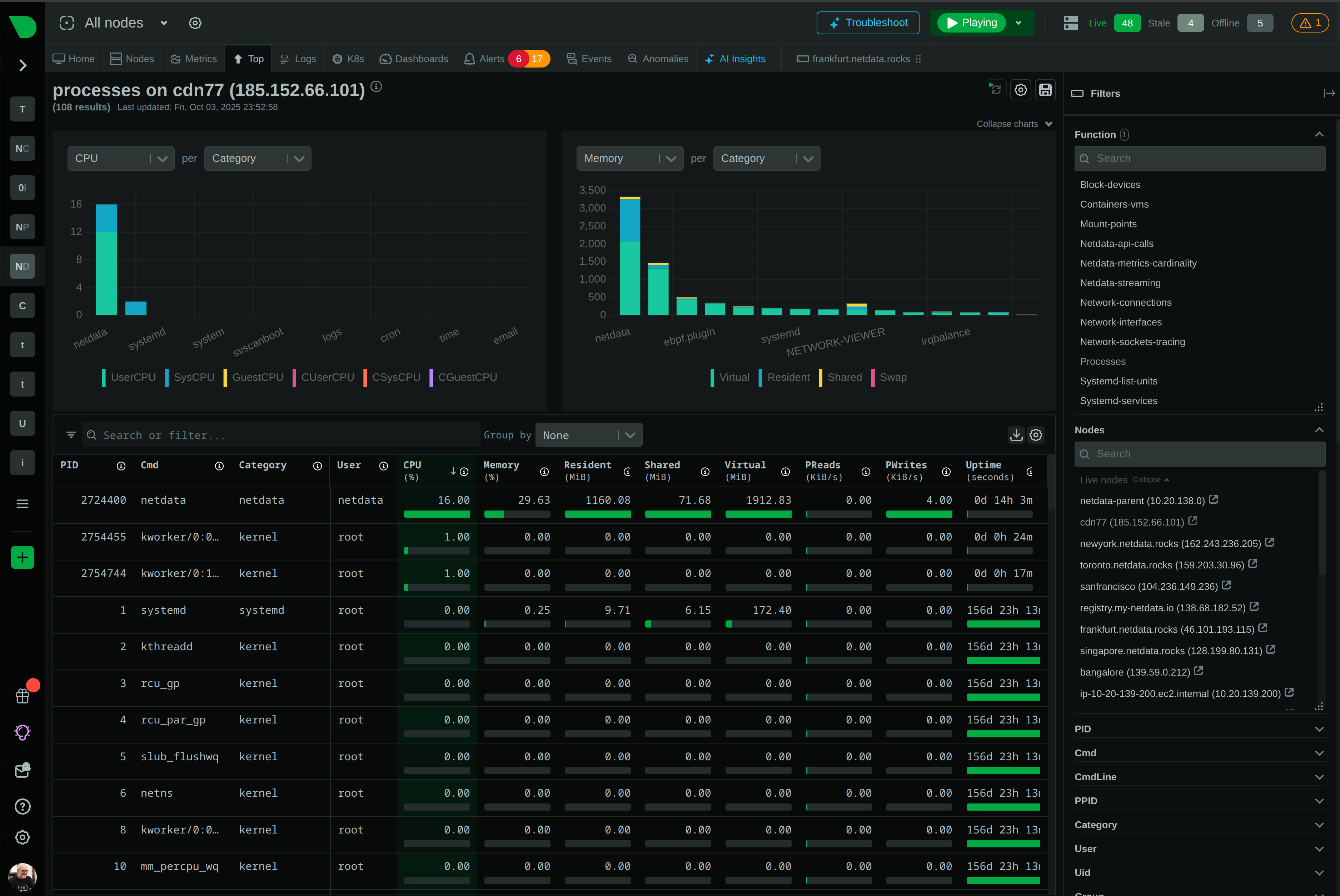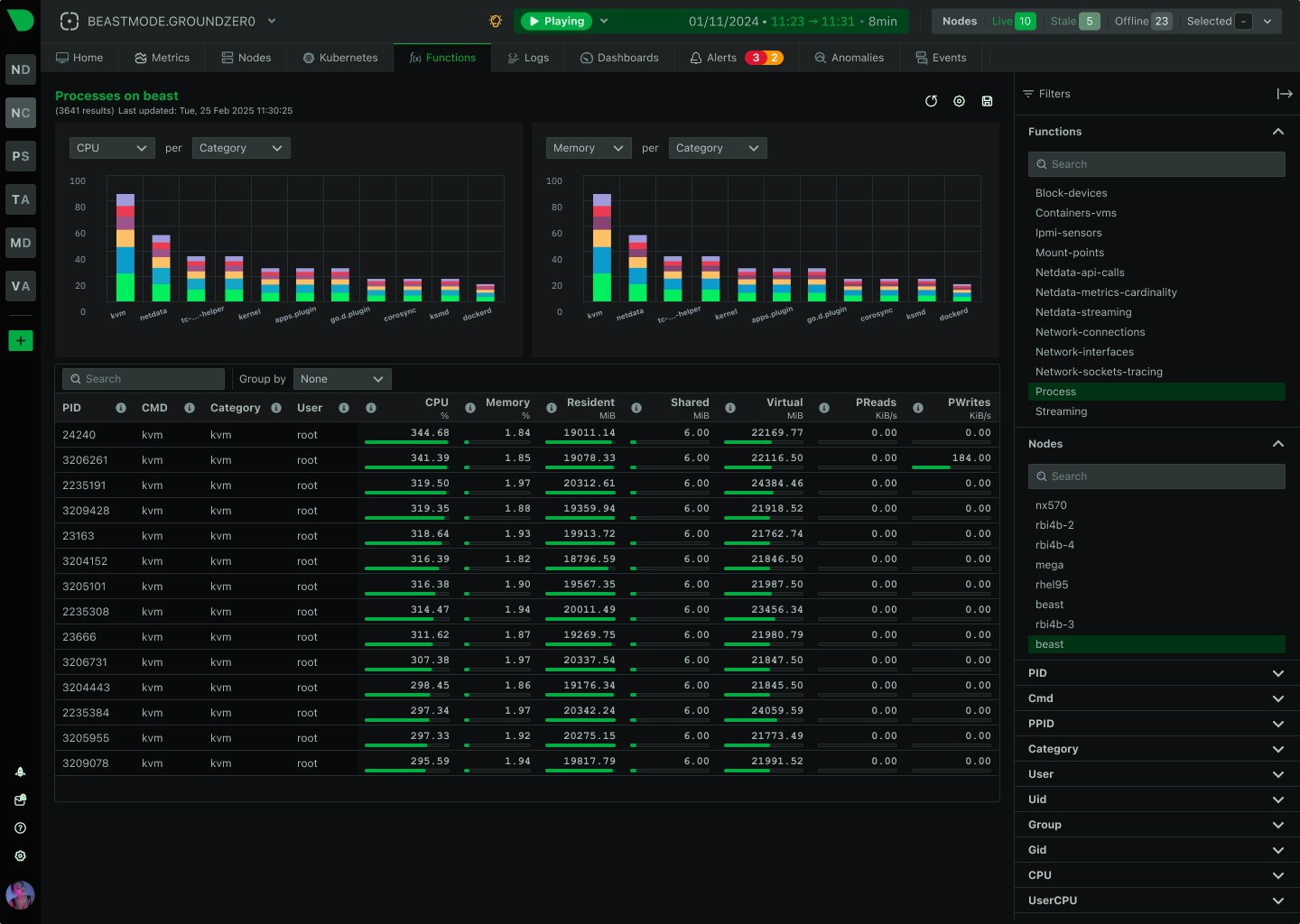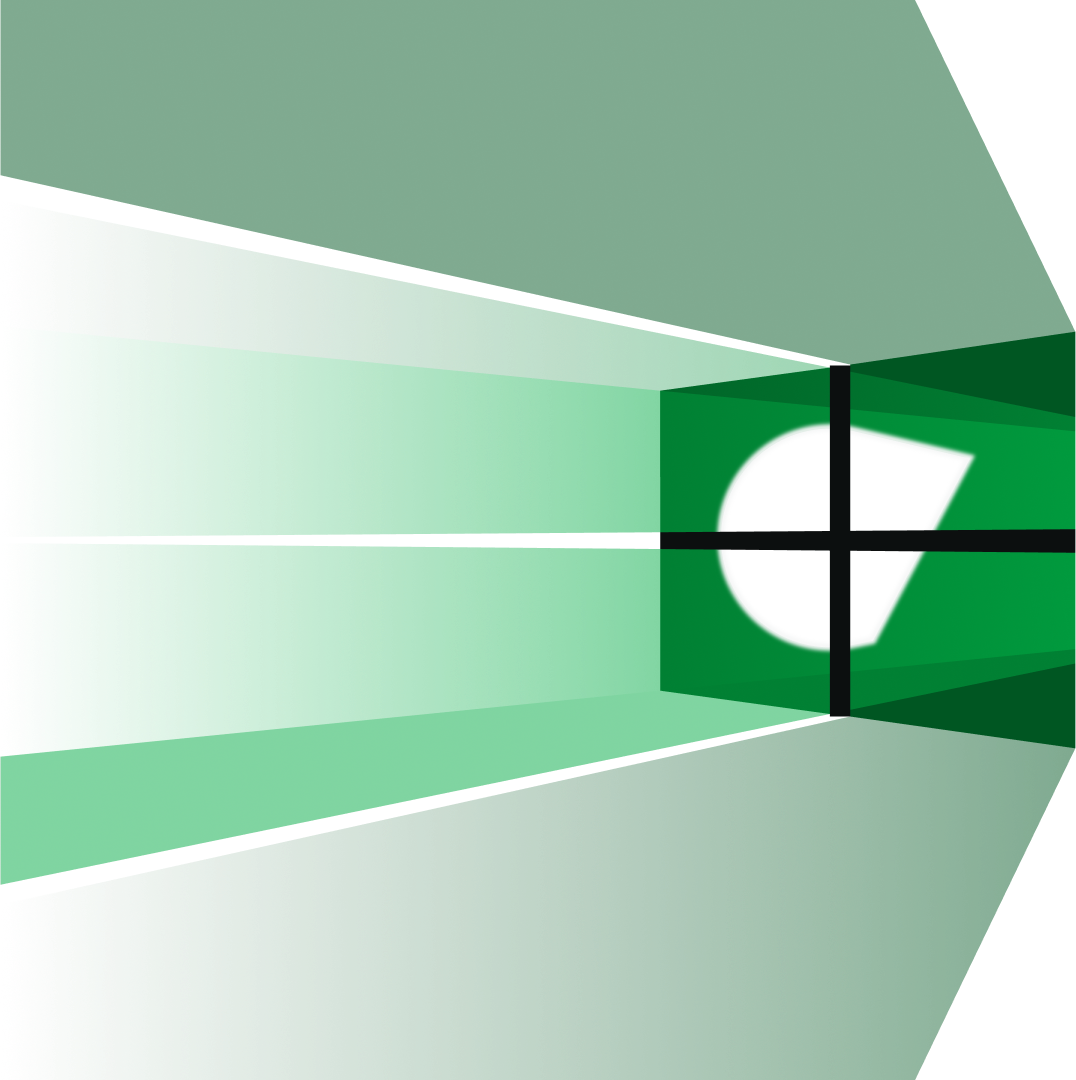See Every Second of Your Windows Infrastructure
Transform Windows Server monitoring with per-second metrics, automatic discovery, and ML-powered insights. Monitor IIS, SQL Server, Active Directory, and more - without the complexity or cost of traditional solutions.